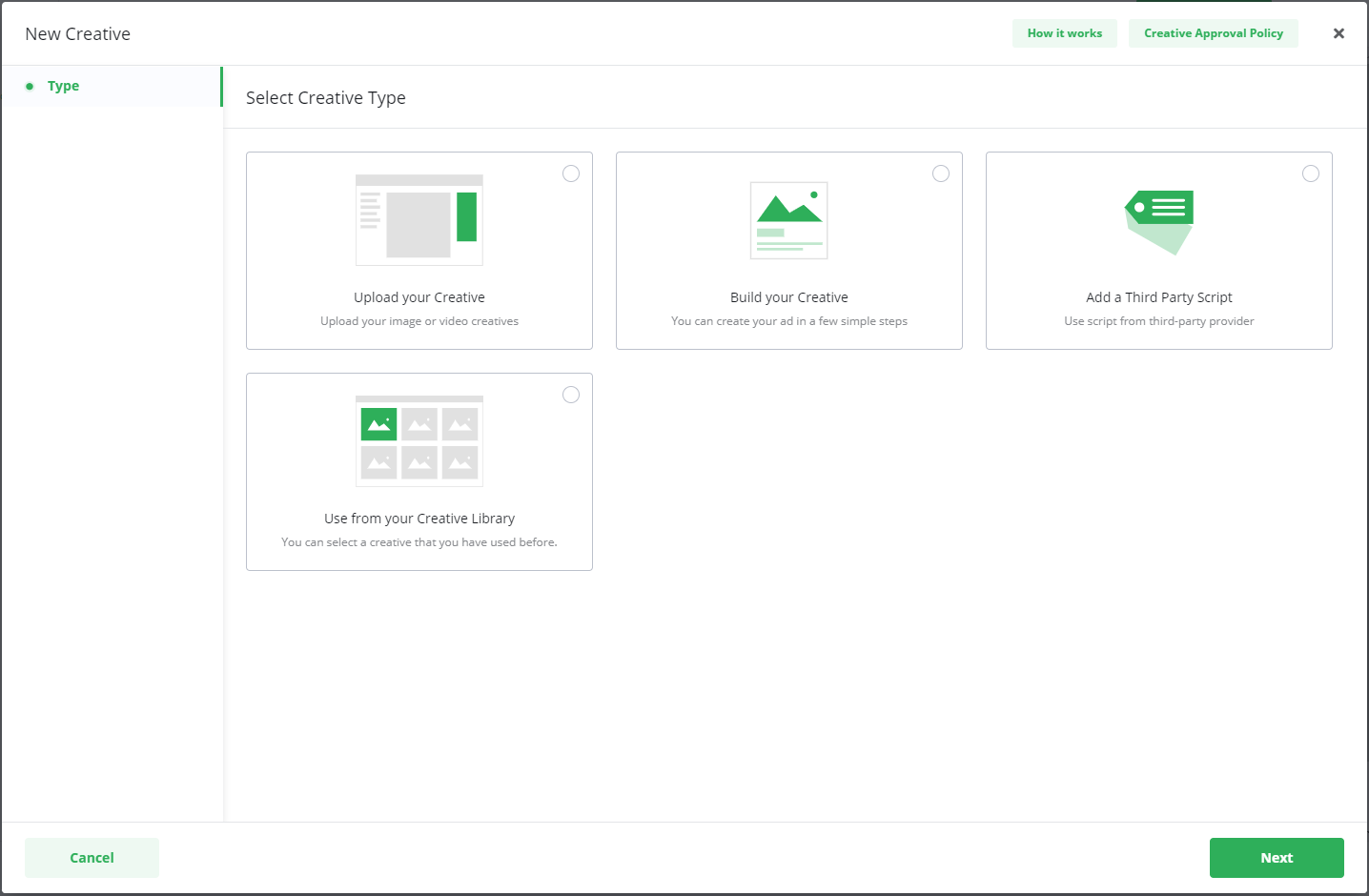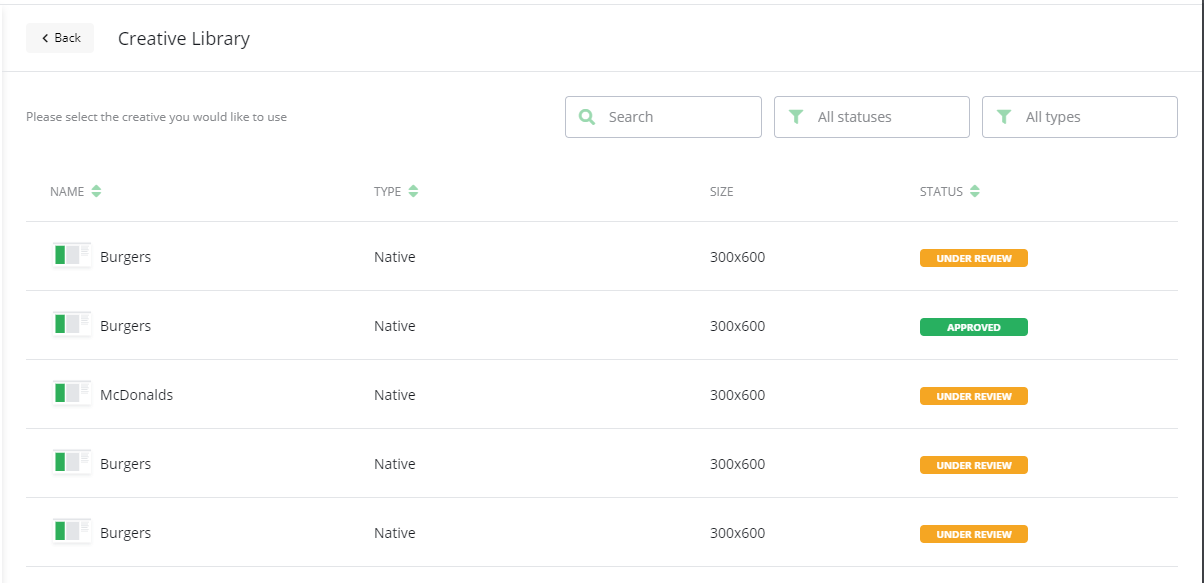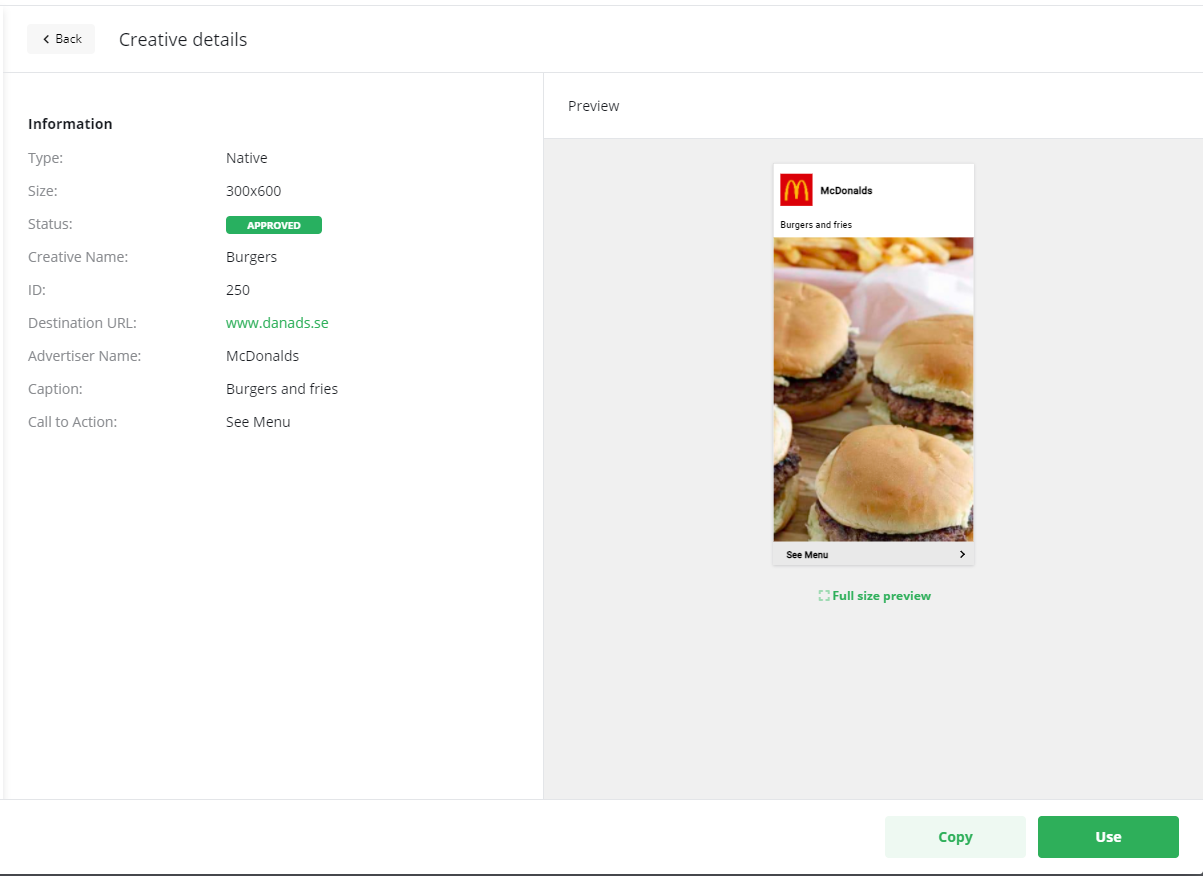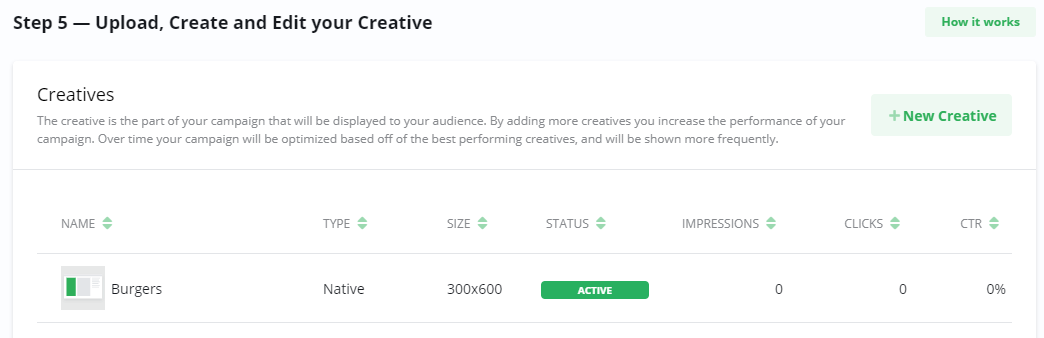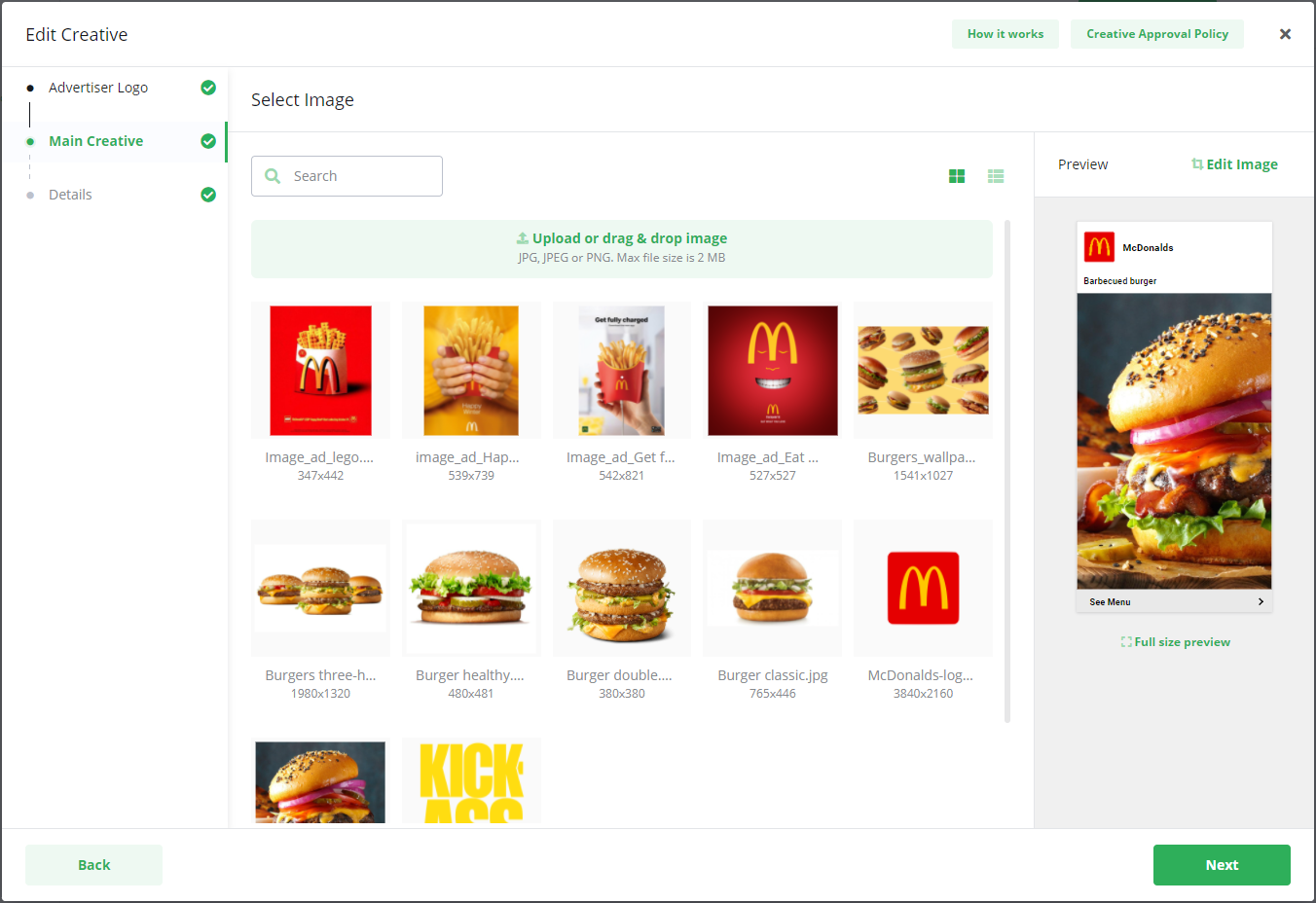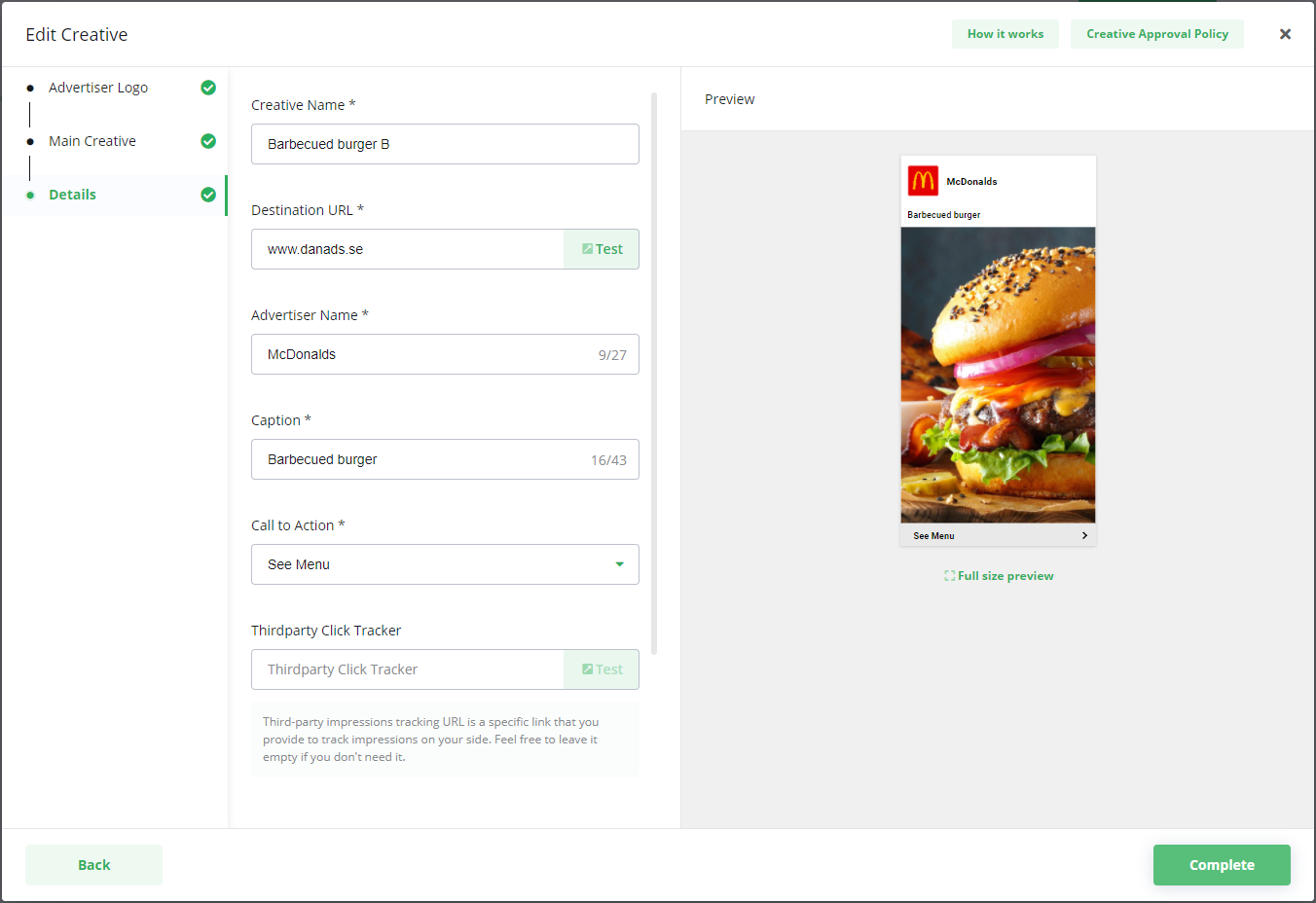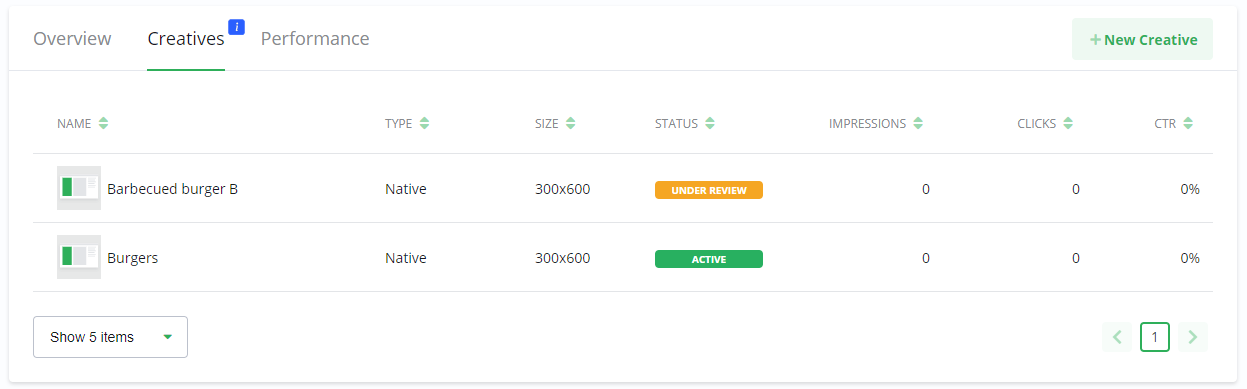| Excerpt |
|---|
Your Creative LibraryAll your creatives are available in the Creative Library. Through the creative library you can re-use already approved creatives, when you do the same creative will be running on multiple campaigns simultaneously. This saves time and allows for more efficient handling of creatives. You can also use the library to create a copy of a creative. This allows you to quickly add creatives with slight changes and run A/B testing to see which of your creative performs best. When you copy a creative, the new creative will be sent to the publisher for review and approval. Re-use creativesTo re-use a creative you have used before, follow these steps:
|
Page Comparison
Manage space
Manage content
Integrations
App links