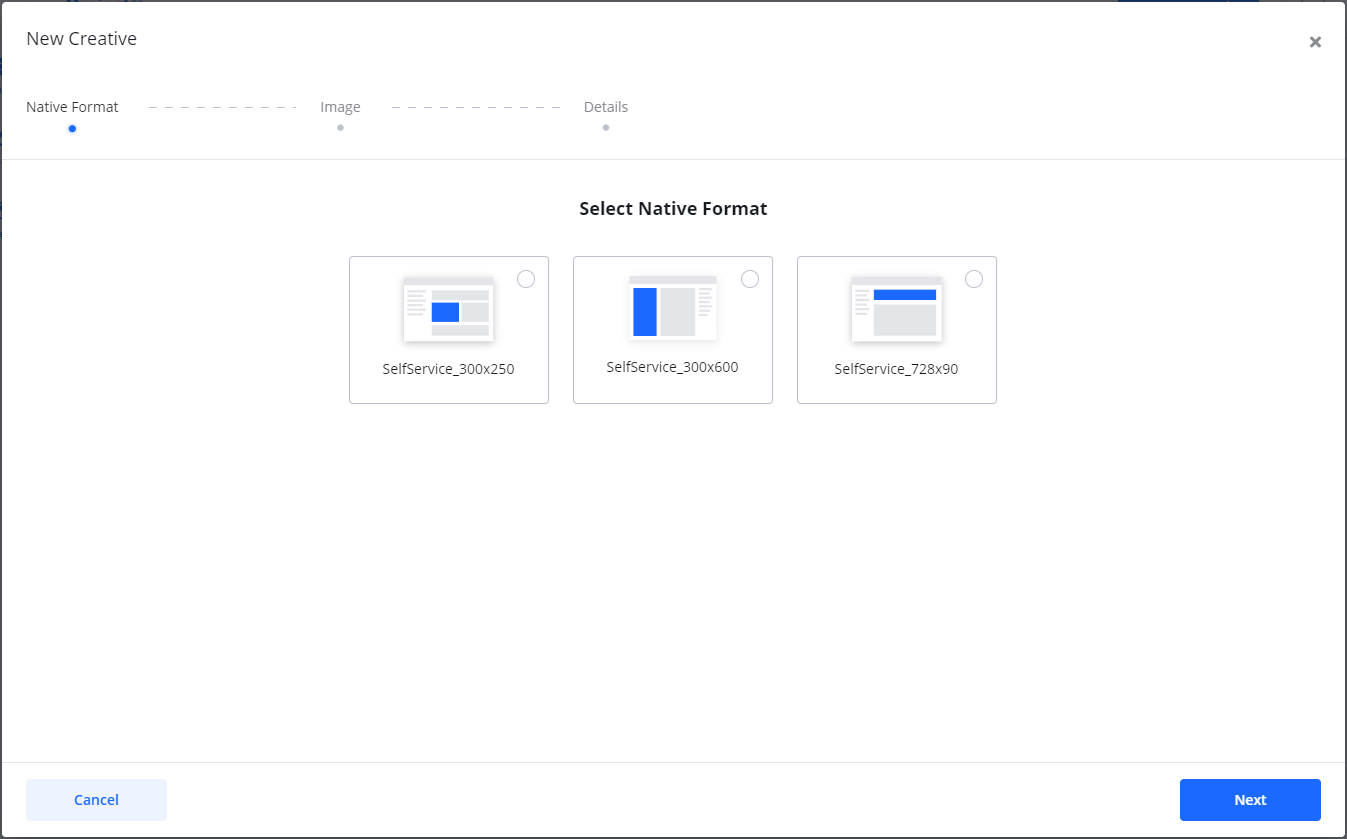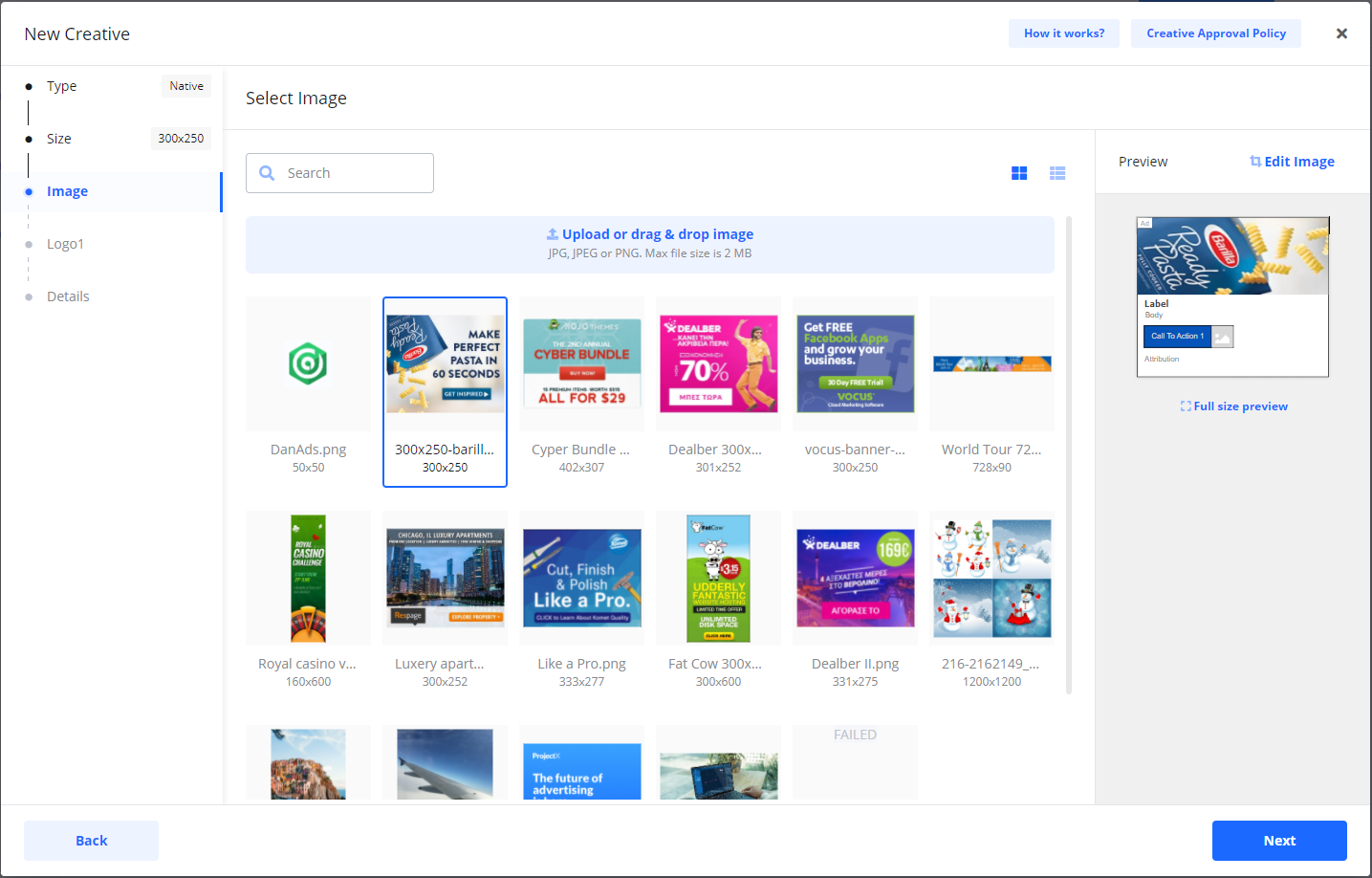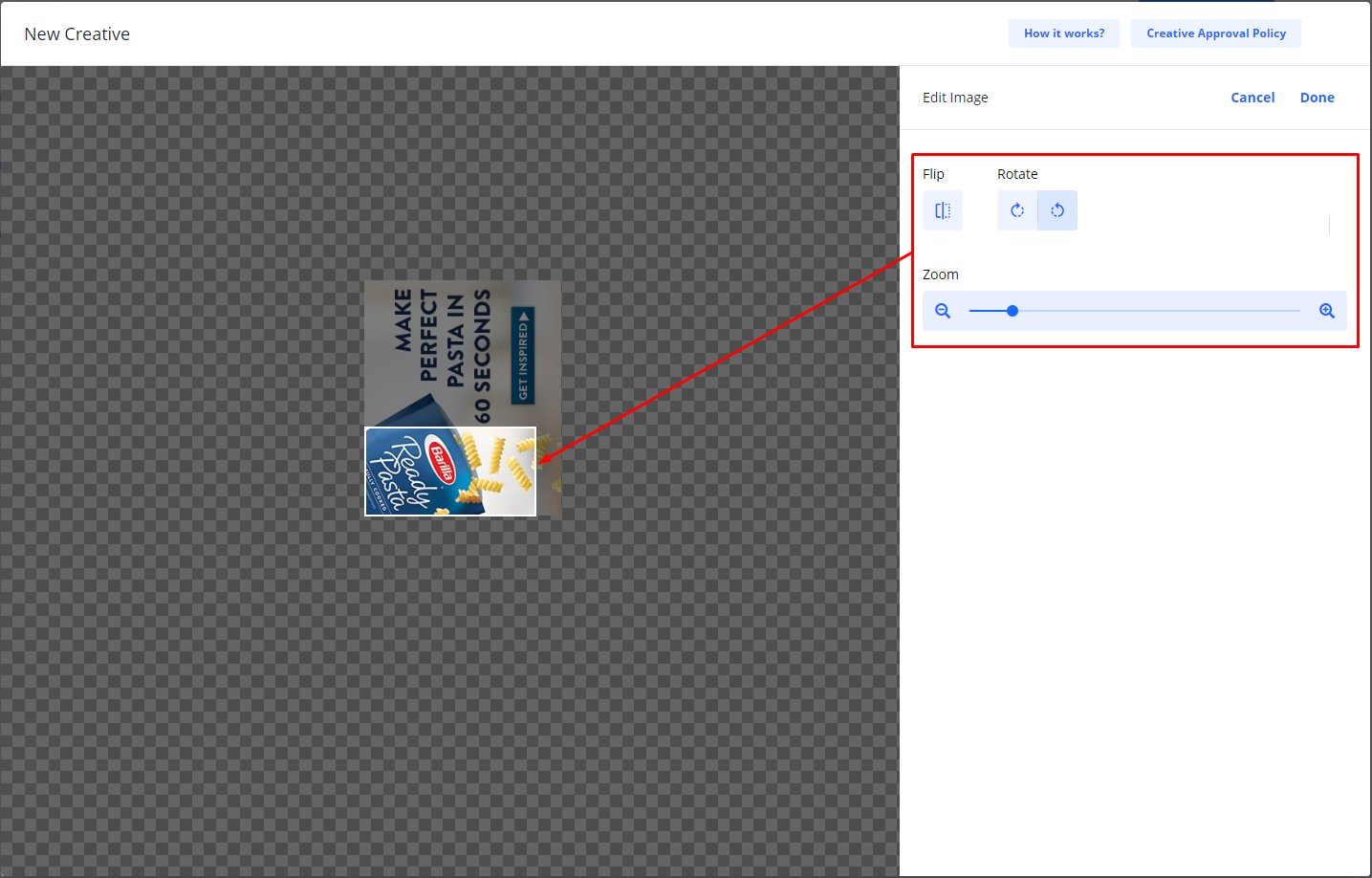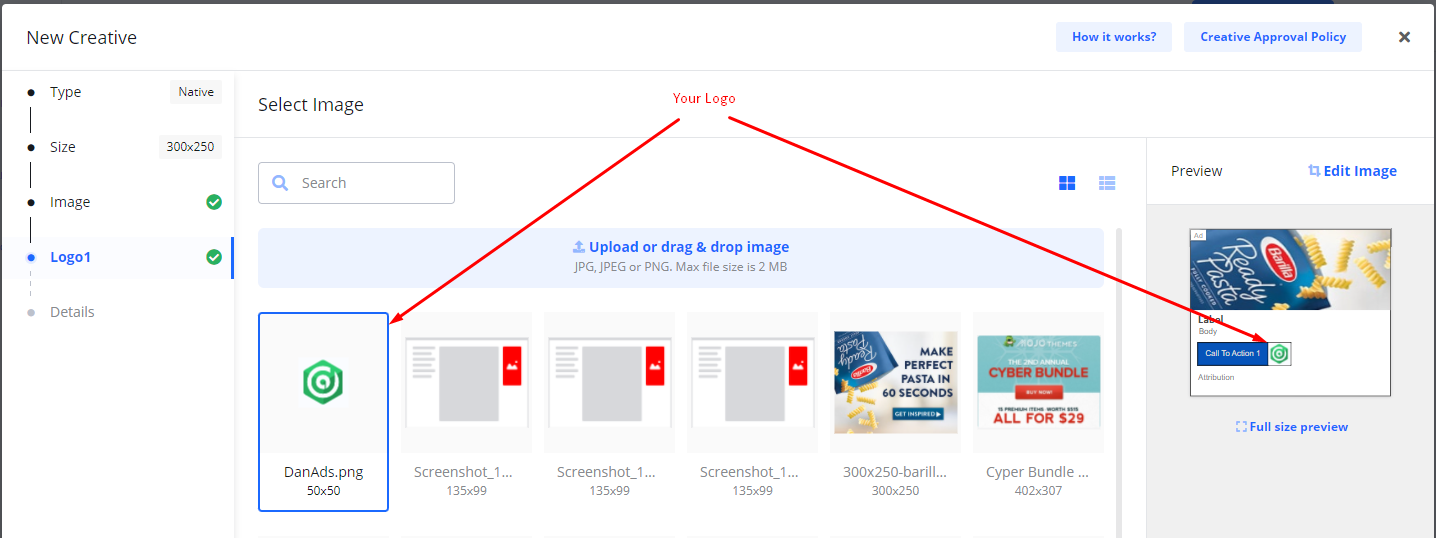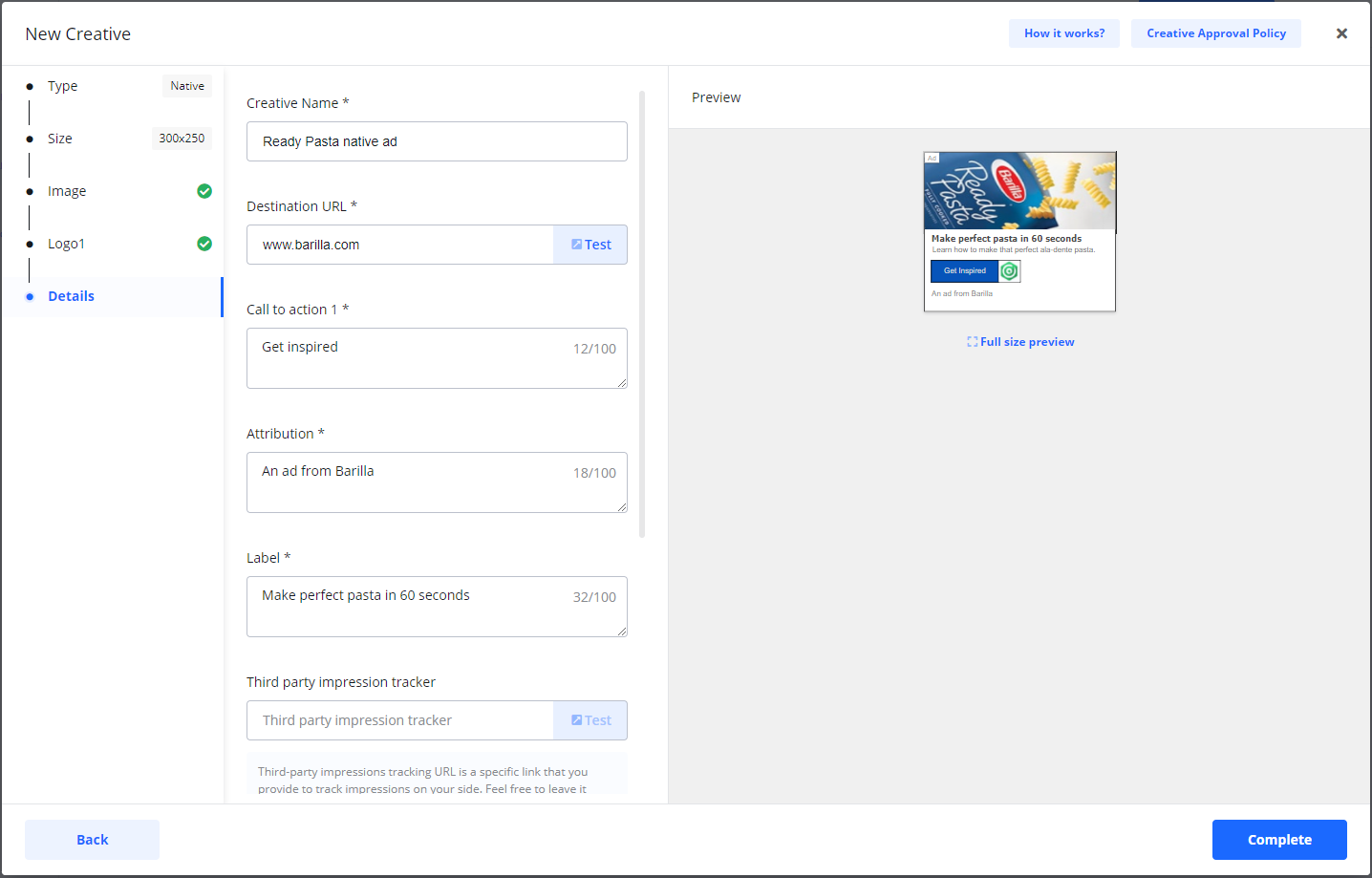Build your ad - Native adsYou can build the creatives for your ad in a few simple steps. This type of creative is called Native. It will adopt to the look and feel of the website and context it is shown in. A native ad usually contains an image, your logo, a headline, text and a link to your website or any other location on the internet. You can add creatives directly from the Wizard or under Campaign details > Creatives. Select + New Creative Select Type Native. Select a Format / Size that is appropriate for you.
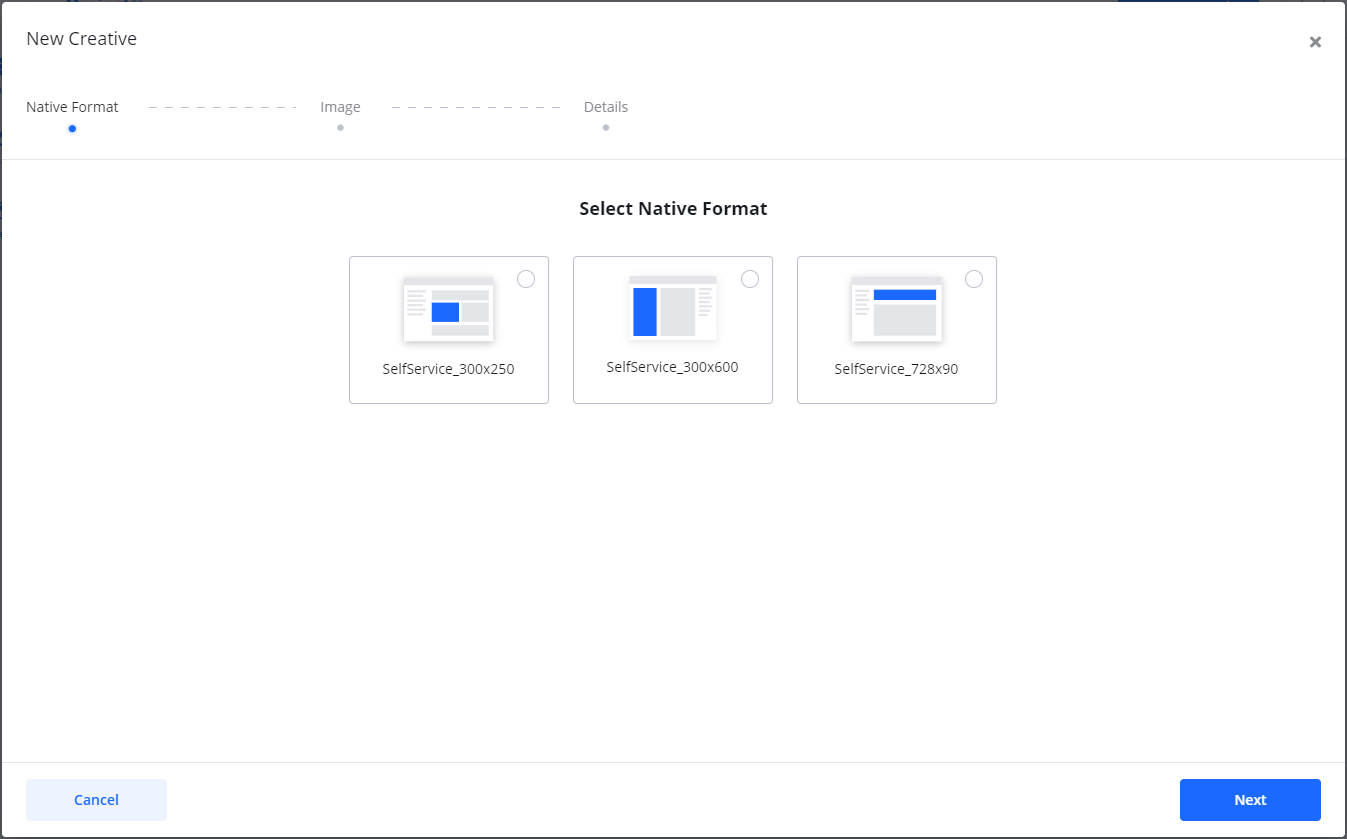 If the format you are looking for is not available, check the Product step in the Wizard to see which are the available sizes. Select the main image for your ad.
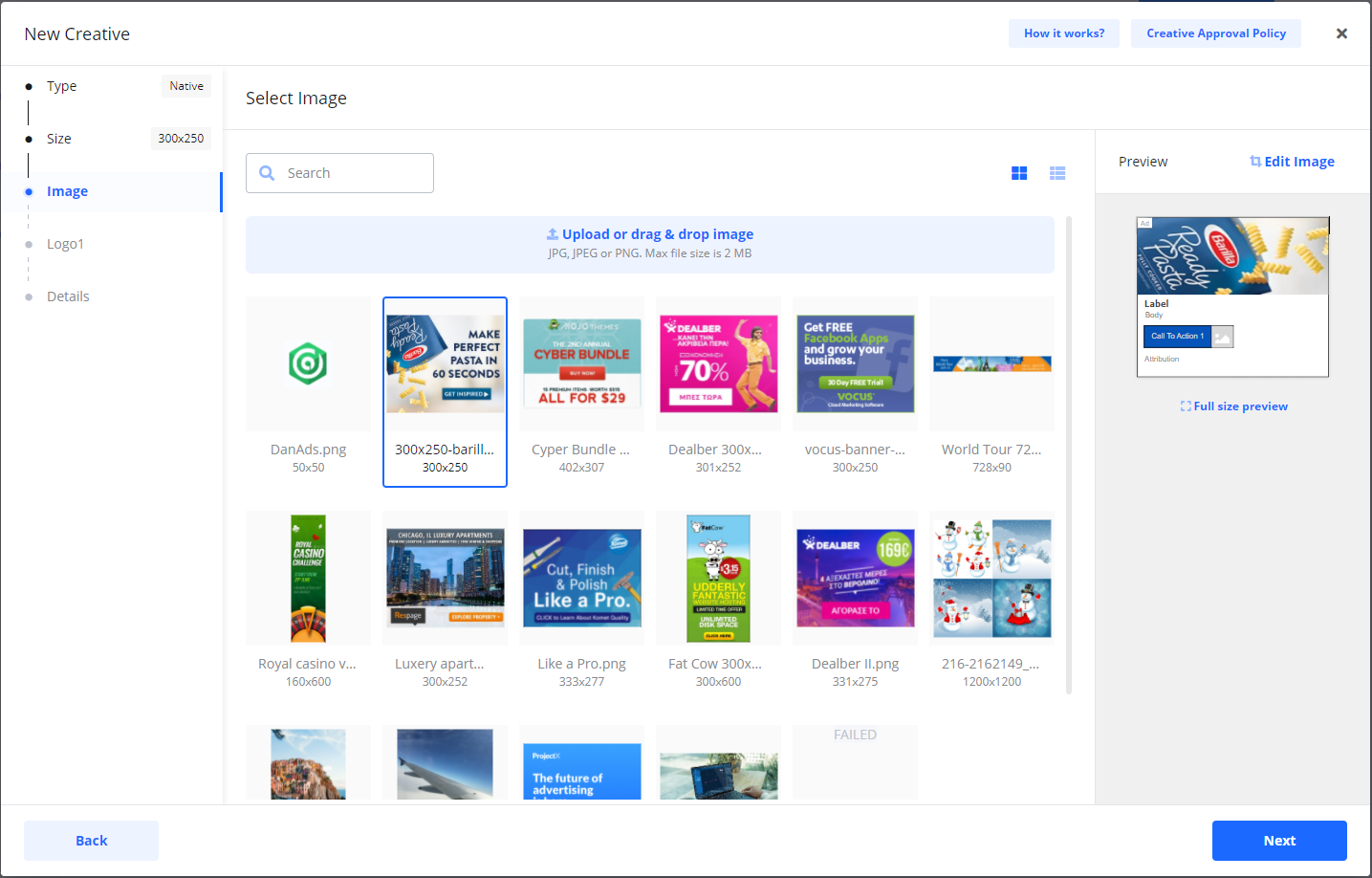 You can:
- Upload an image.
- Drag an image from your desktop.
- Select an image from previously used images. Under Edit image you can adjust, crop, flip, rotate and zoom the image.
The goal here is to make the image fit the size.
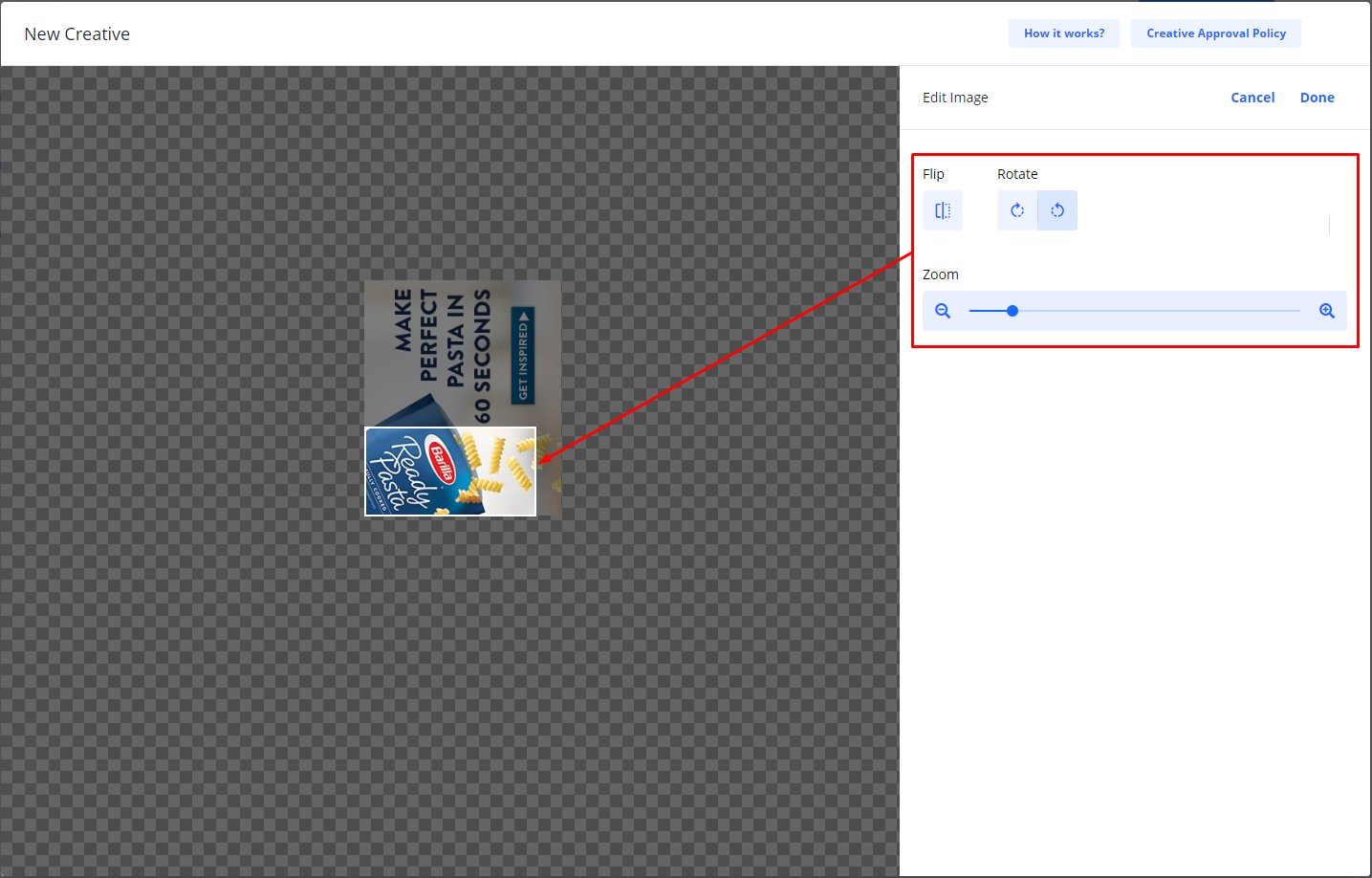 After you have finished editing your image, click Done. Add Logo or any Secondary Image if available.
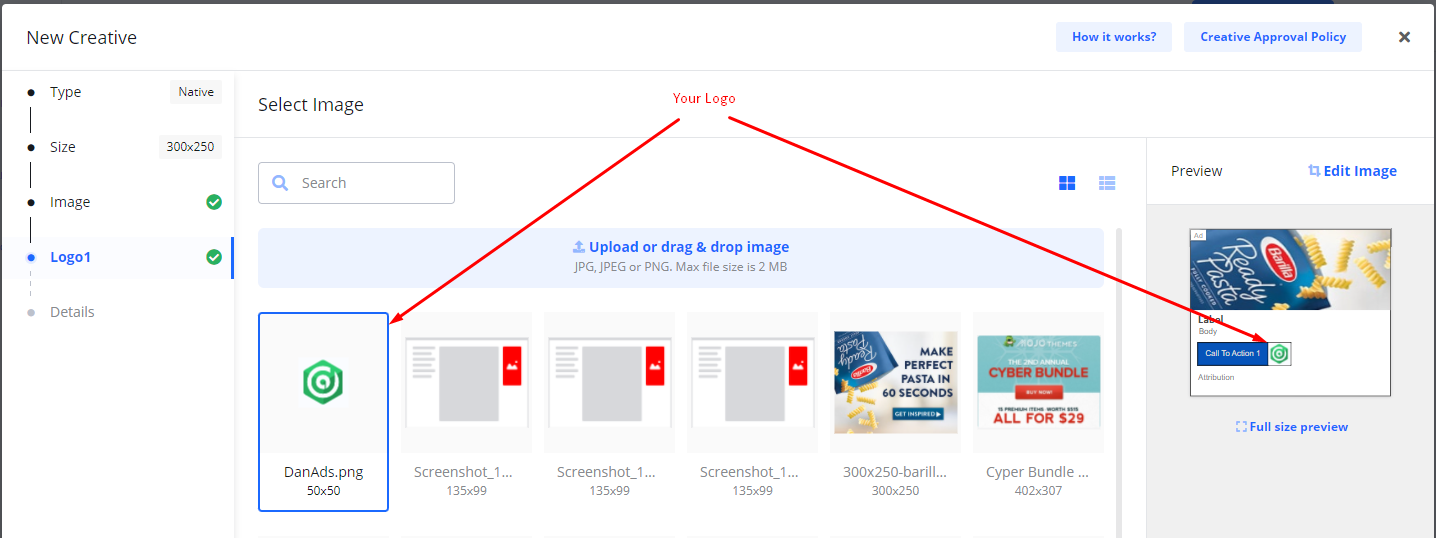 Click Next. Add Details:
- Creative Name (only you will see this)
- Destination URL (what will happen when your ad is clicked)
- Headline
- Body text
- Call to action text
- Attribution text
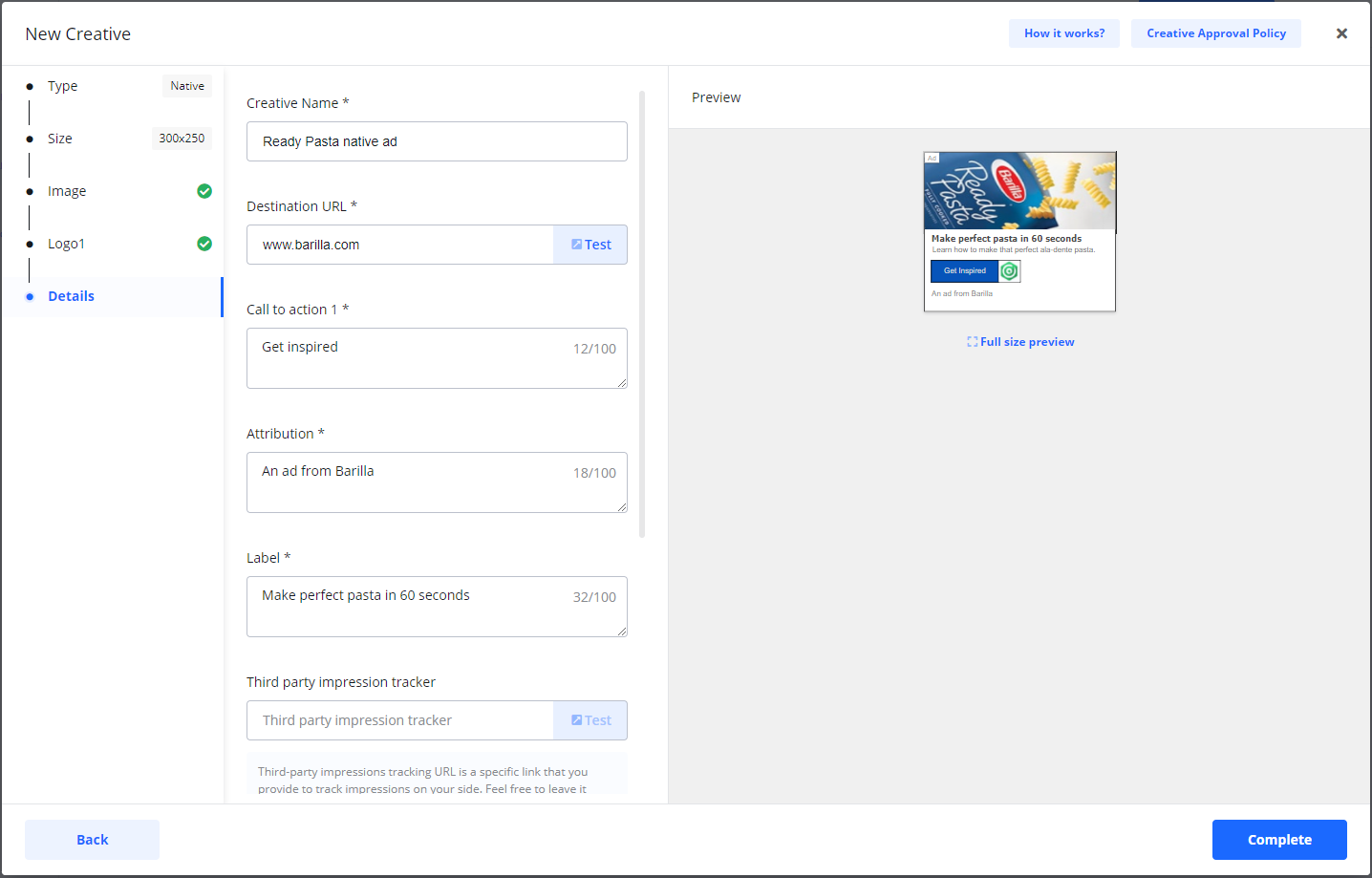 Select Complete when you are done. Your new native creative is added to your campaign.  Creative statuses:
If your campaign is checked out by card or set for invoice payment, the status for new creatives will be Under Review. Creatives with this status are automatically sent for approval. If you have not yet checked out the campaign, the status of new creatives will be DRAFT Draft.
When you check out a campaign, your Draftcreatives under the campaign will change status to Under Review and is sent for approval.
|