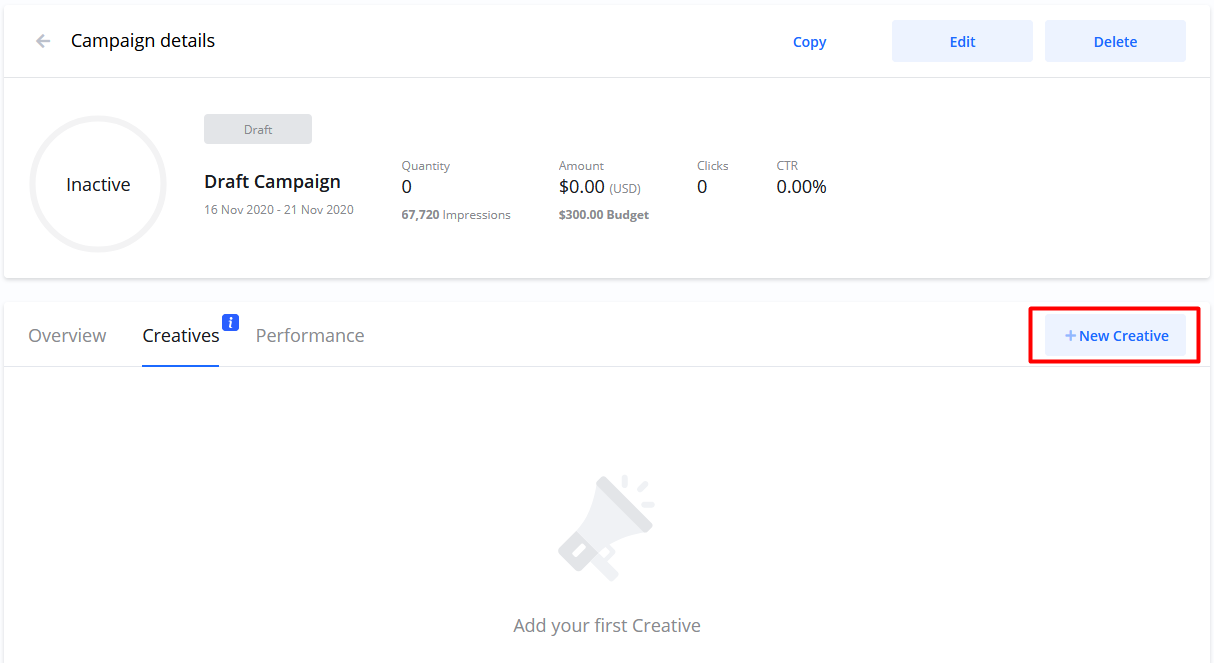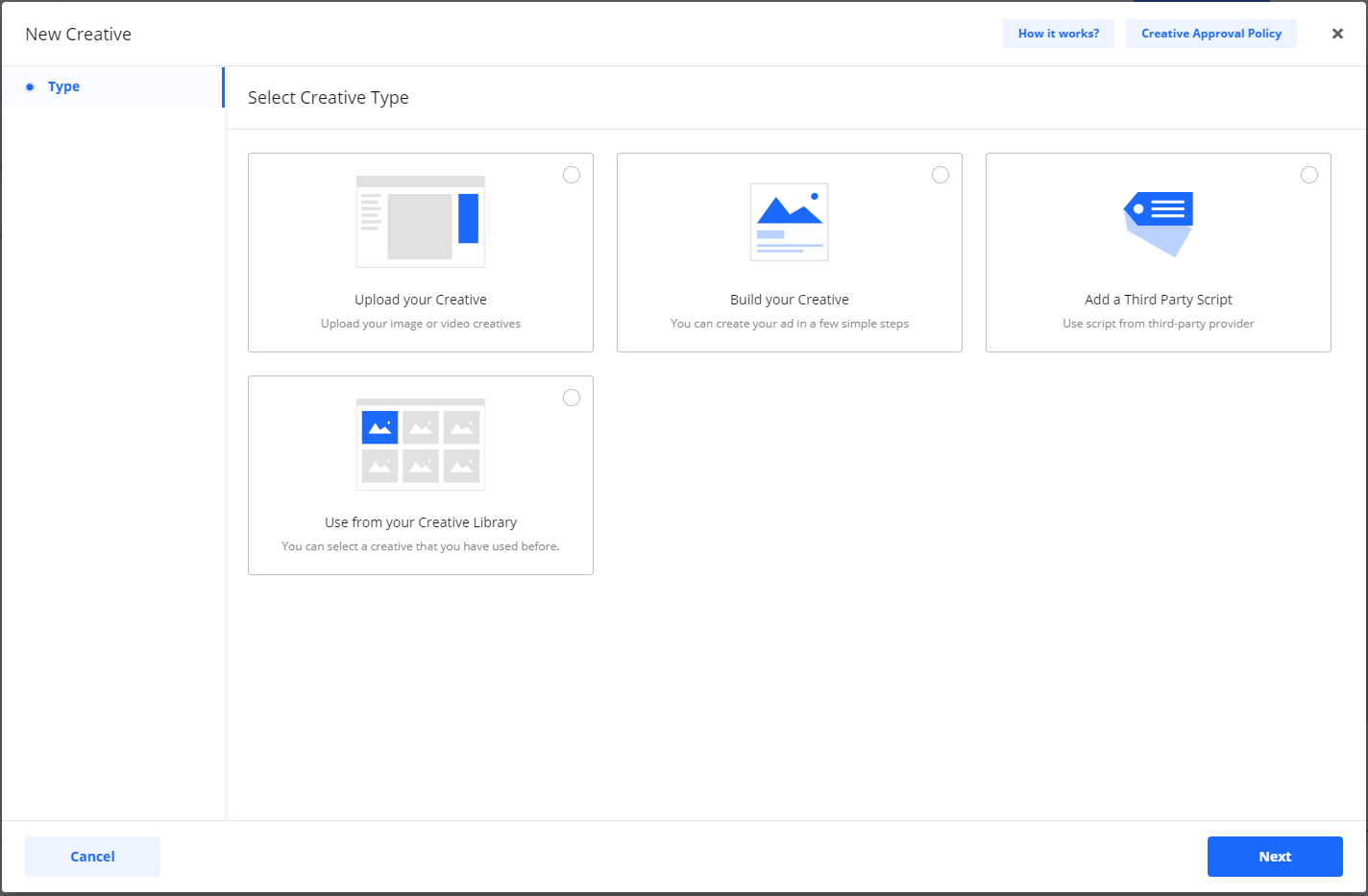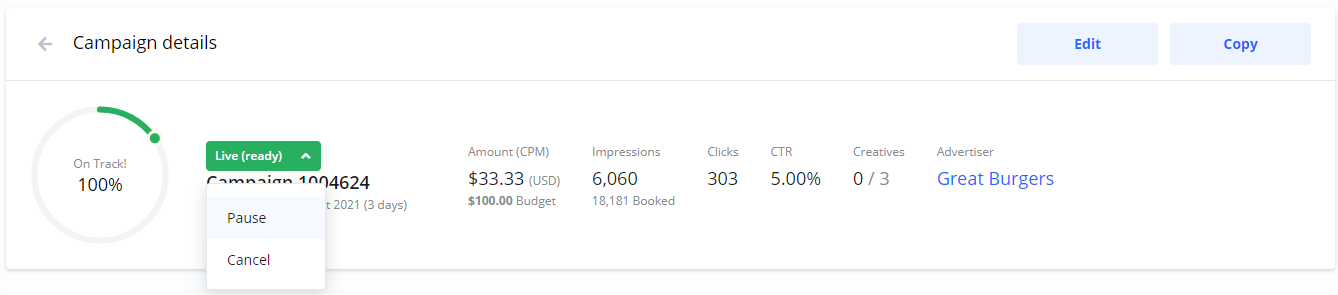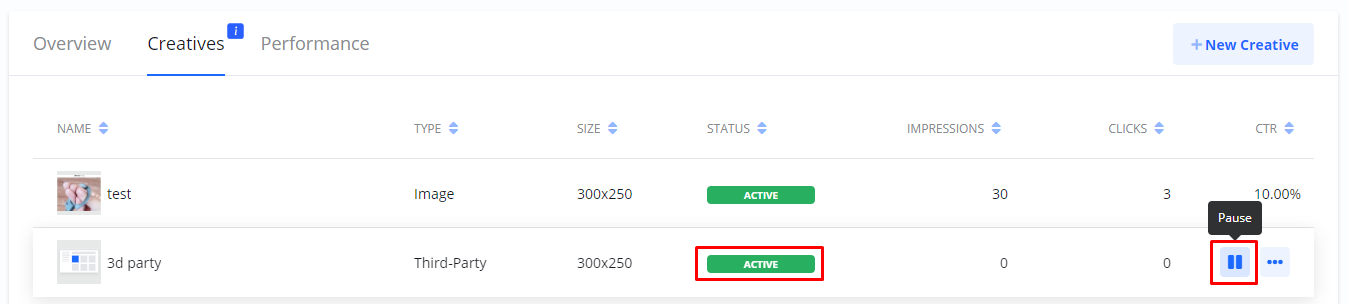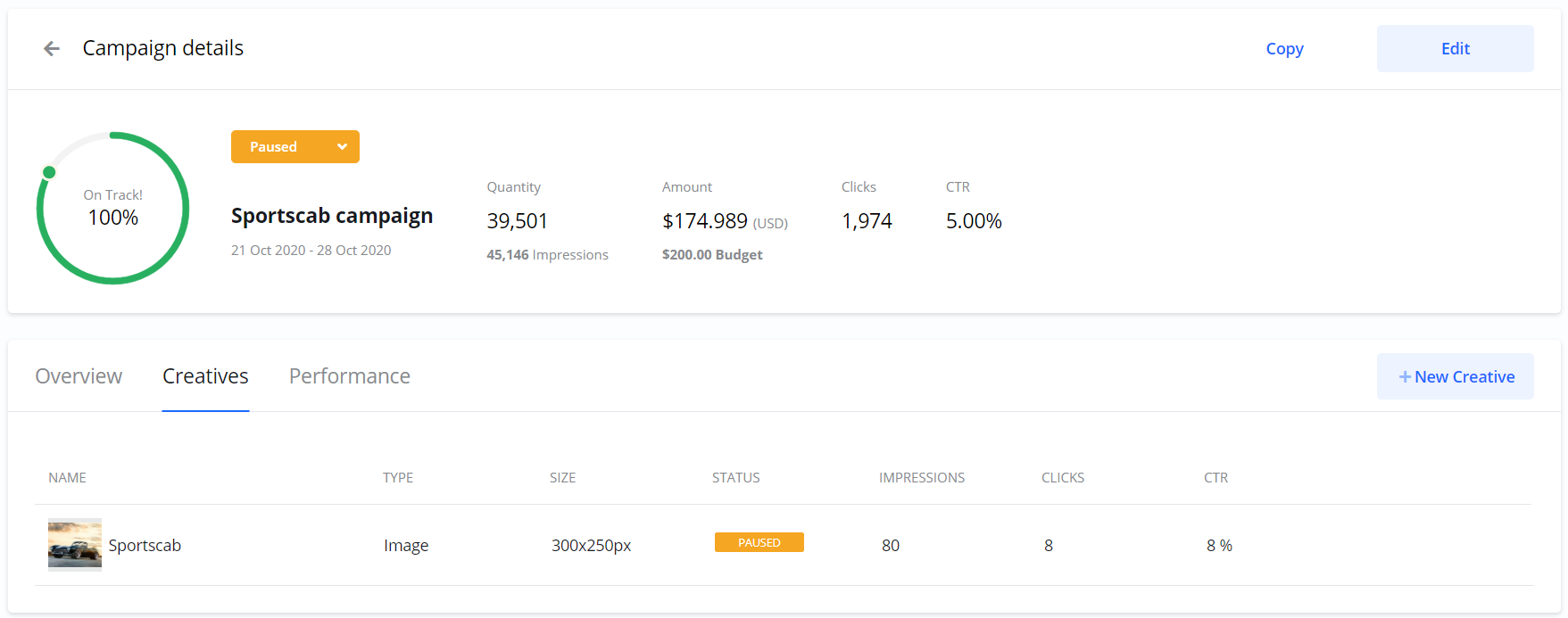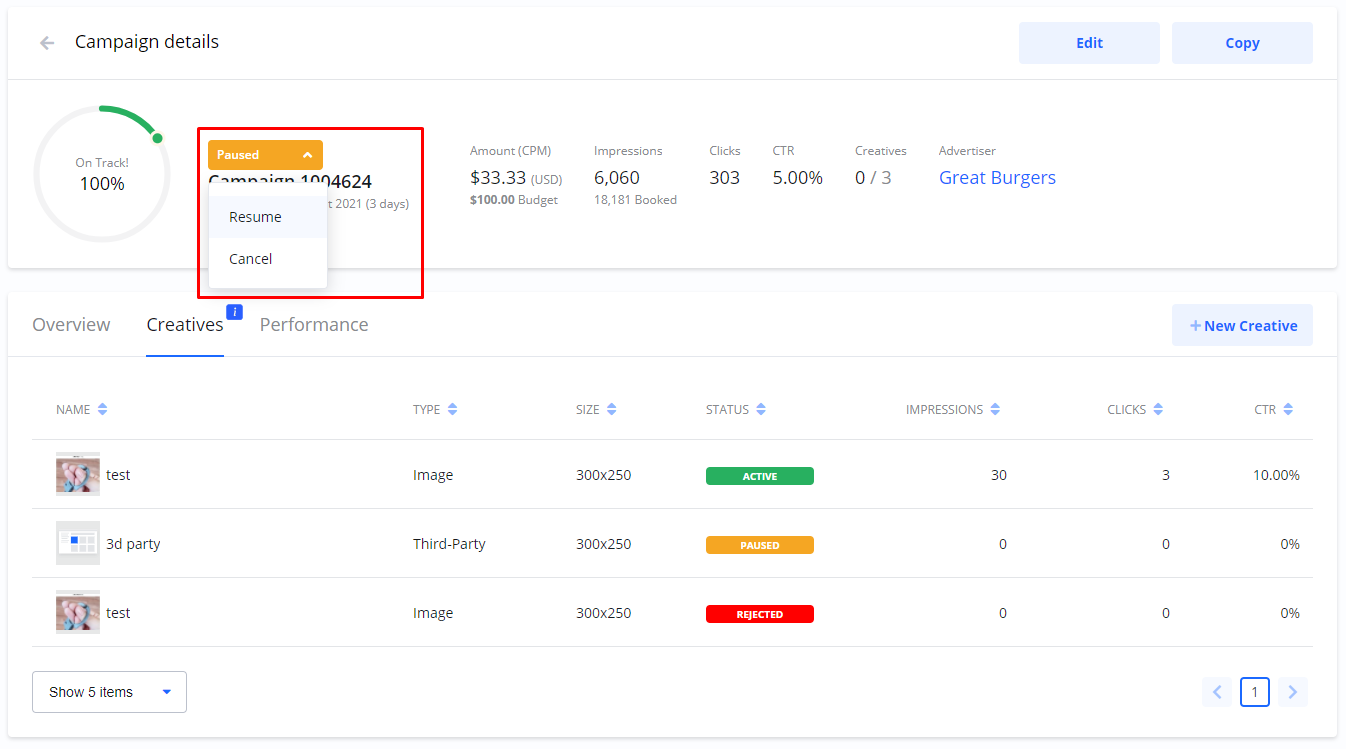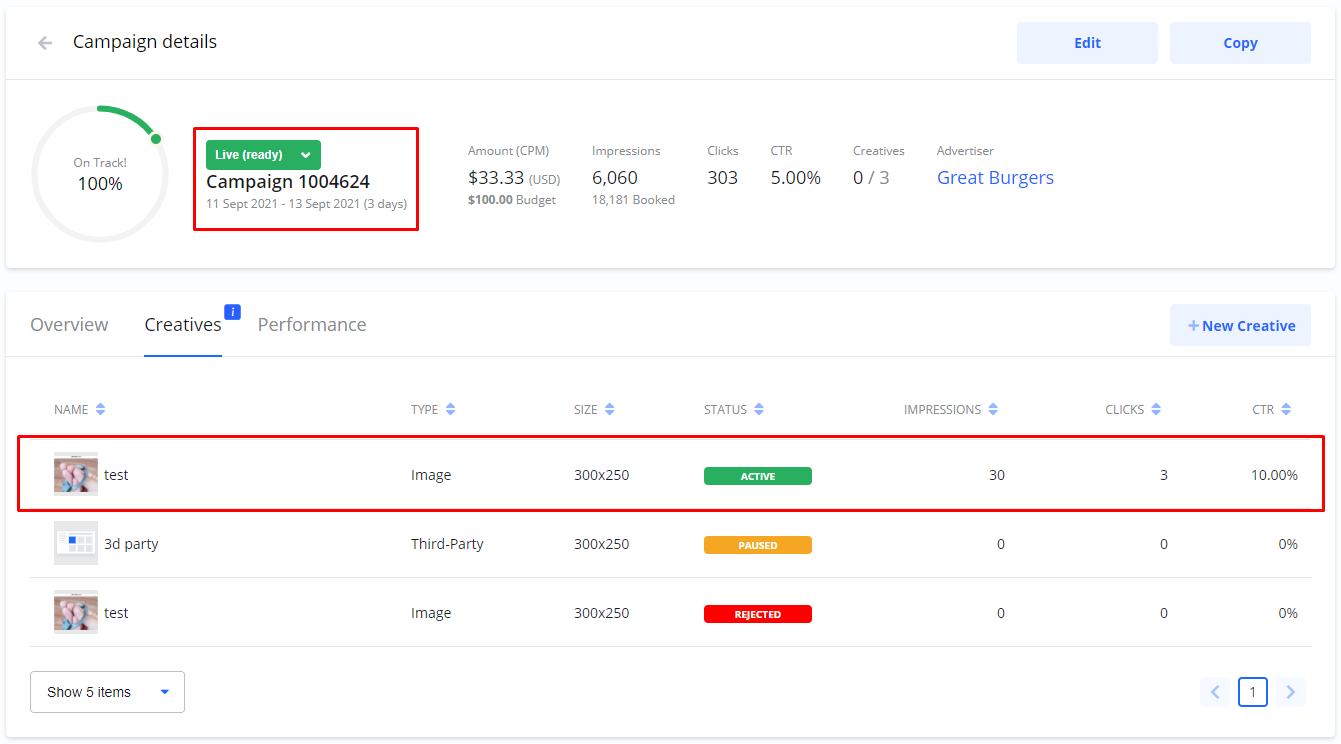CreativesCreatives are the actual ads shown to your audience. You can add as many creatives as you like, and you can add them at any time. Depending on the type of campaign you are setting up, different creative options are available. You can upload images in different sizes, design your ads from scratch, use creatives from a third-party provider or upload videos. Before your ad can be shown to audiences it is reviewed by the publisher and either approved or rejected. You will find the publisher’s Creative Approval Policy in the creative wizard. Add CreativesYou can add creatives from the Create Campaign wizard and from the Campaign details. Create Campaign > Creatives > Add Creative.  Campaign details > Creatives > New Creative 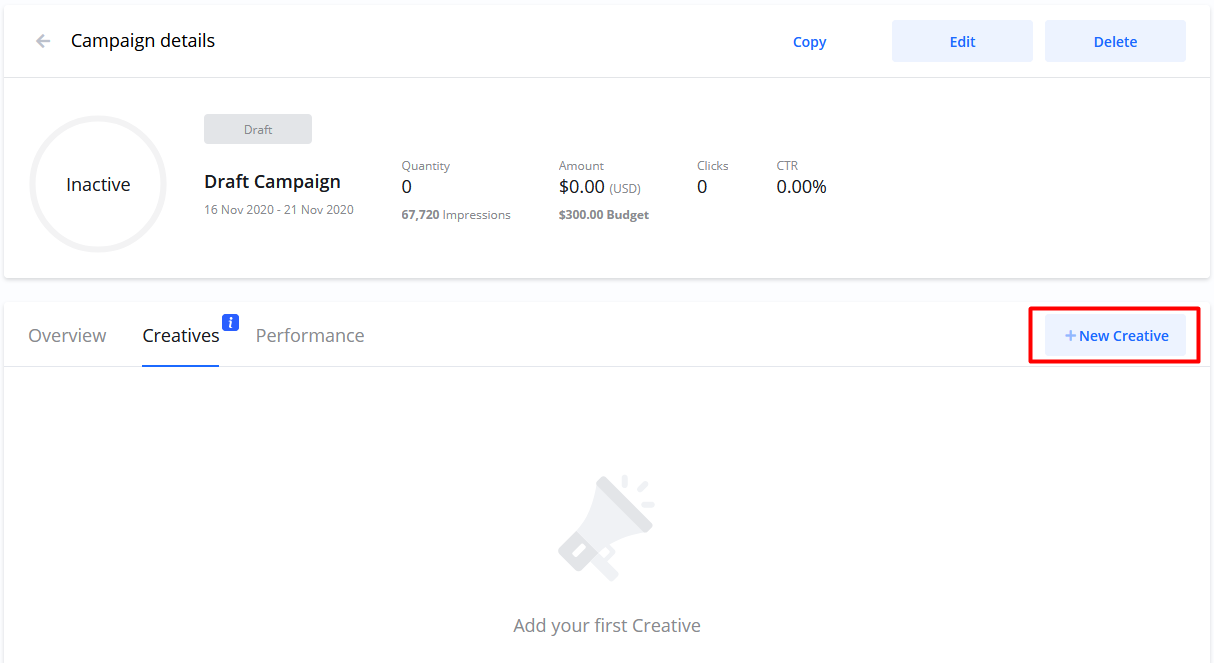 Creatives typesIn this step you choose what type of ad you want to create.
Depending on what type of campaign you are creating, the available creative types will change. You can also select a creative you have previously used from your Creative library. 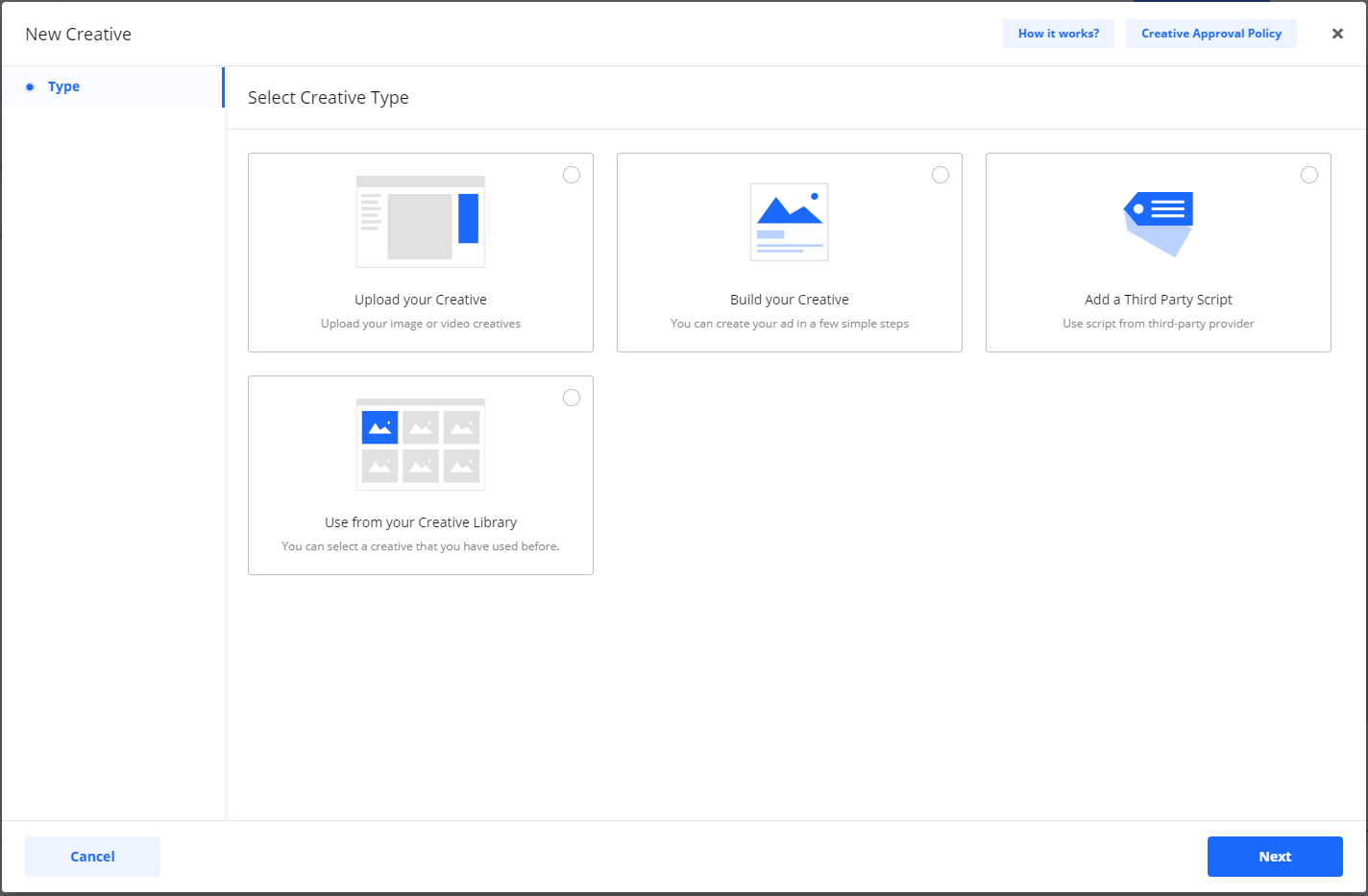 You will find detailed descriptions via the links. Creative statusesAfter adding your creative to your campaign, it must be approved before your ad can be shown to audiences. You can pause individual creatives or pause all of them by pausing the campaign. Here are the different statuses and how they are used: | Info |
|---|
Creatives statusesWhen you first add a creative it is in status.
When a new campaign is confirmed/payed by you, or you add a new creative to an existing confirmed campaign, the creative is | Status |
|---|
| colour | Yellow |
|---|
| title | UNDER REVIEW |
|---|
|
.
The publisher will get an email notification and your creative will be either Approved or Rejected. You will be notified by email if your creative is approved or in case of rejection, the reason why it was not approved. If your creative is rejected you can copy it and make changes or add a new creative. Approved creatives automatically go to .
Active creatives are ready to be served after campaign start date. creatives can be and by you at any time. If all creatives under a campaign are paused the campaign status will change to . For uploaded Video creatives there is an additional status . During Processing the publisher is making sure your video is entered in the ad-server correctly. |
Pause/Restart creativesYou can pause any creatives at any time. Pausing means the ad will stop being shown to anyone. You can also pause all creatives at the same time by pausing the campaign. Open Campaign details > Creatives To pause all creatives select Pause from the status drop-down. 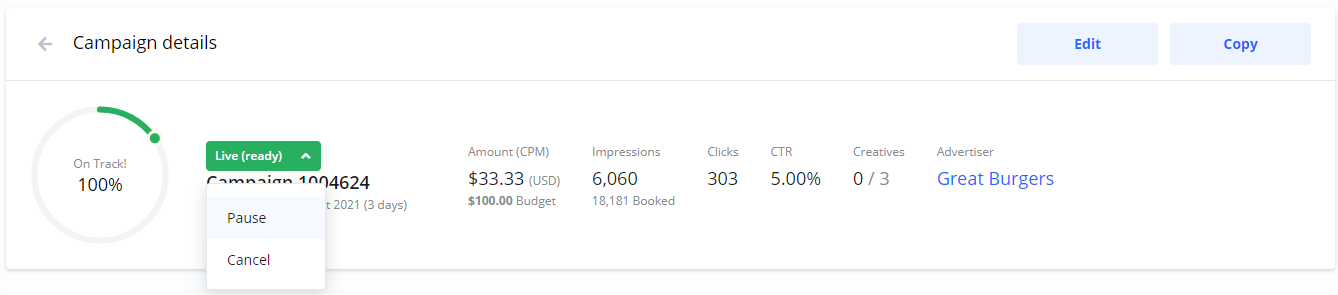 To pause individual creatives click the Pause icon. 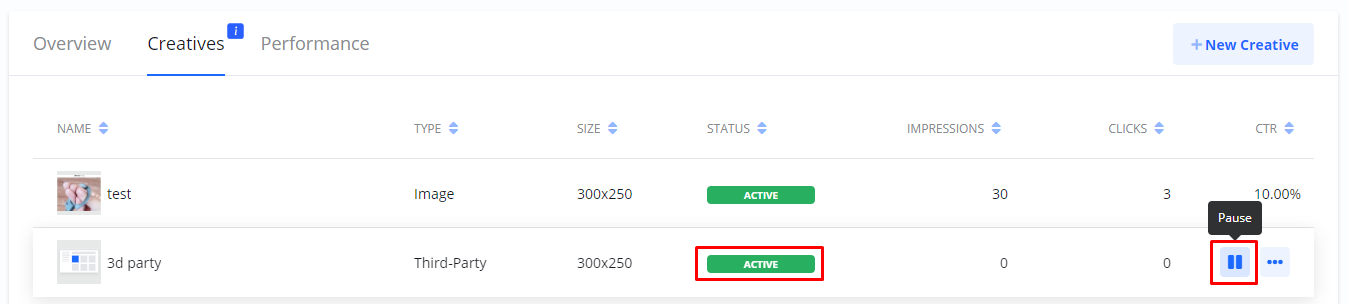 When you pause creatives status changes to
NOTE: If your campaign is live, and this was the only creative, the campaign status also changes to .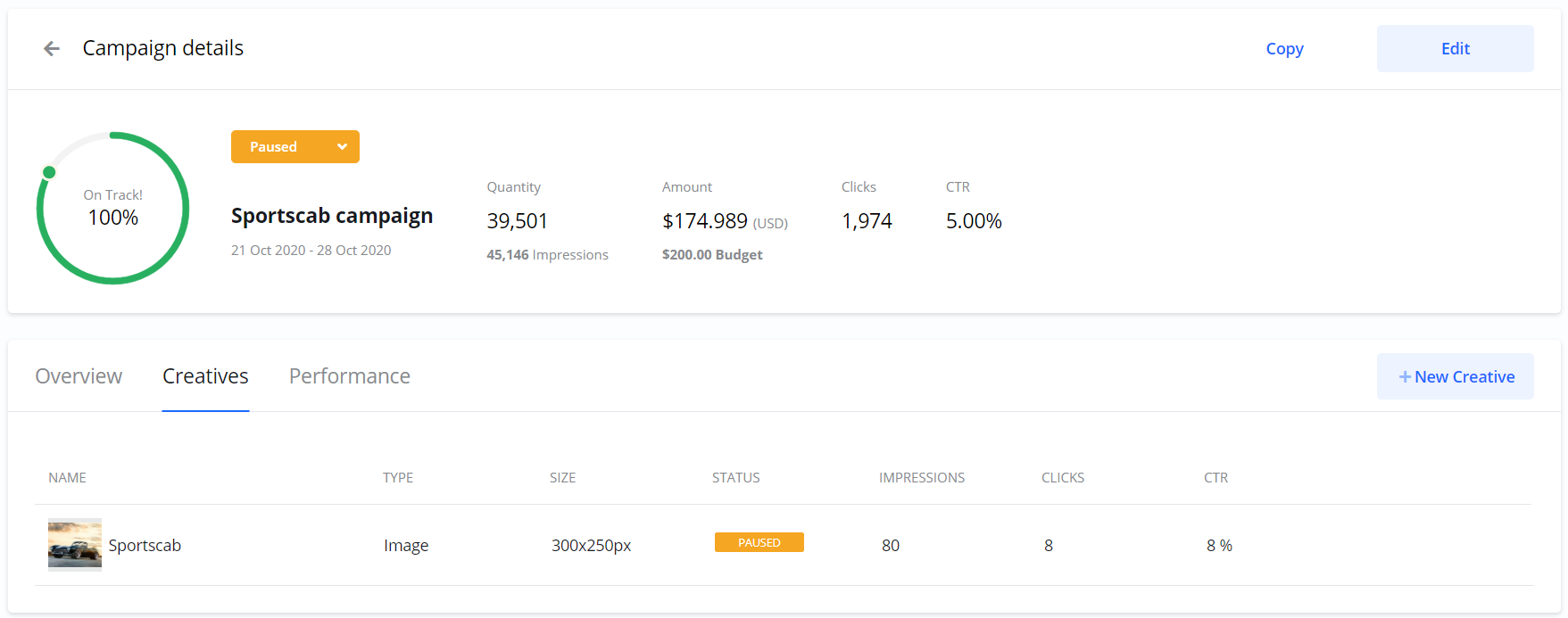 You can Resume a paused creative whenever you like. When you do, the creative status changes to .
NOTE: Active creatives will not be shown to your audience until your campaign is . If a campaign is paused you have to Resume it before your ads can be shown. 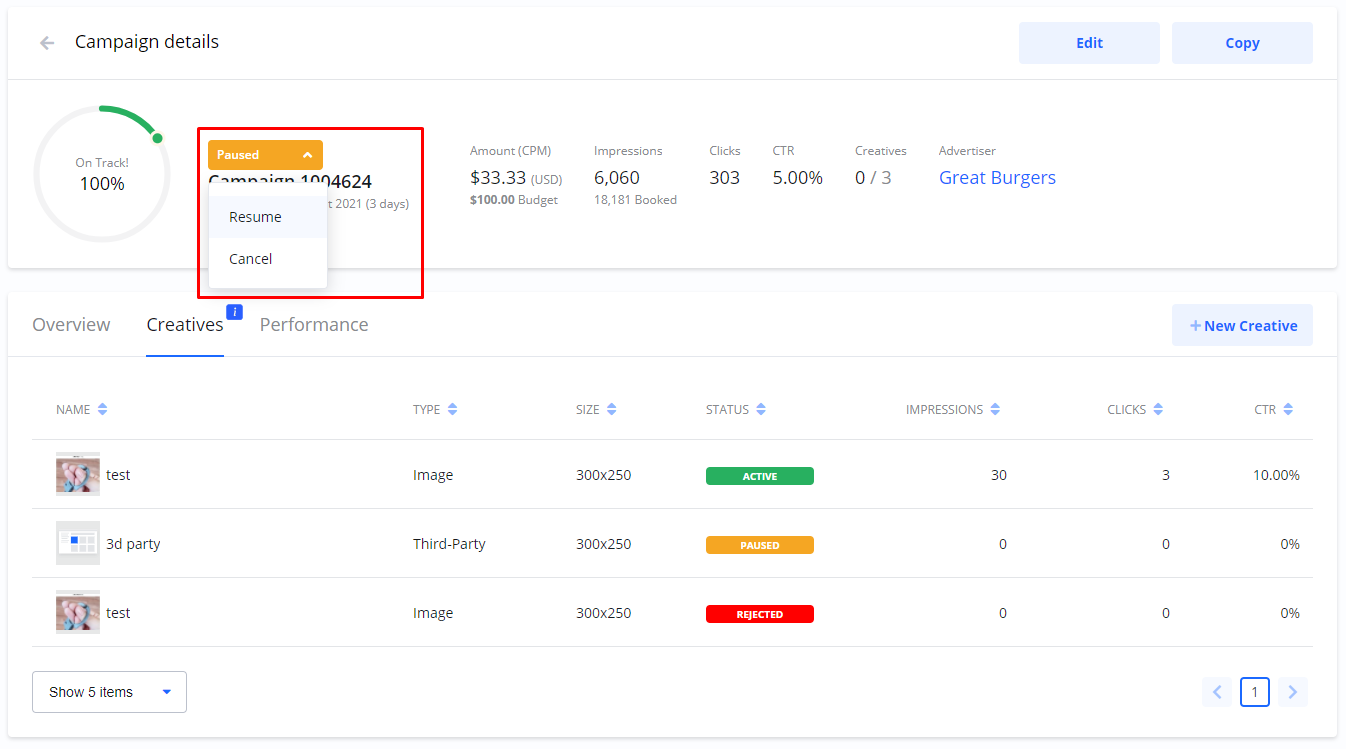 When a campaign is it will show creatives.
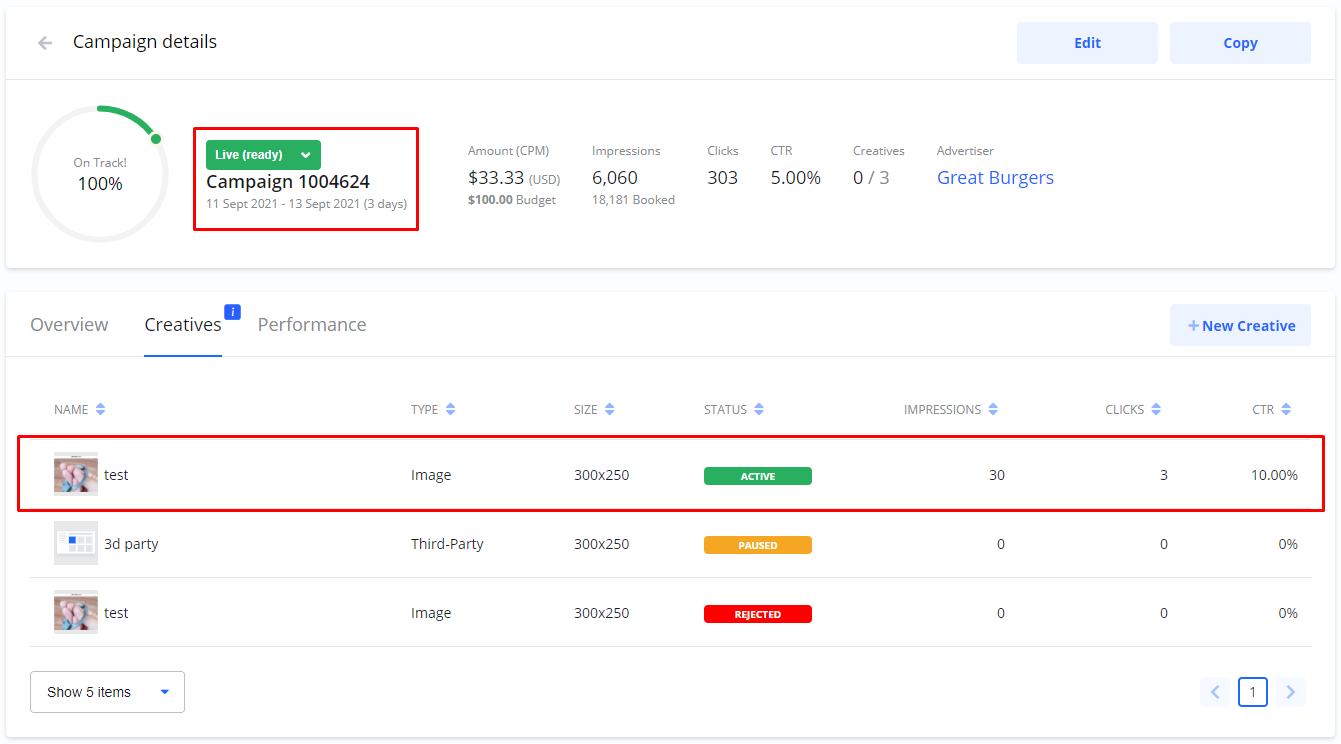
| Tip |
|---|
REMEMBER!
Paused campaigns must be resumed by you manually before the campaign can start serving adsads will be shown. |
|