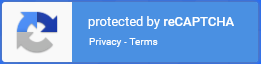Here you will find terms and terminology used in the Platform.
Platform term | Definition |
|---|---|
Account | An account is the name and password used to login. Name and password is administrated by each user. There are two types of user accounts, Direct Advertiser account and Agency accounts. |
Ad | An advertisement is the promotion of a Product, brand or service to viewers. The goal of an ad is to attract interest, engagement and sales. |
Ad-slot | The space on a web page where an ad loads. |
Add-on price | An add-on price can be added for the Targeting options you select. You can identify which options have an added price through a green icon or a dollar sign icon (depending on the Platform version) located next to the Targeting feature. |
Advertiser | Advertisers are users who have access to The Platform and can book Campaigns. Direct Advertisers create Campaigns for oneself. |
Agency | Agency is a company who creates Campaigns on behalf of their Clients. |
Agency Client | Advertisers linked to an Agency. Clients are administrated by the Agency. Clients are not users of the platform. |
Agency Commission | Percentage of revenue given to Agencies. Commission levels are set in the platform by the Publisher. |
Amount | There are two Amounts in the platform:
|
Audience | Your audience are the users who see and interact with your ads. Audience Targeting is a technique you can use to target specific audiences by the user's demographics, past behaviors, interests, income and preferences. |
Budget | Maximum amount you as the Advertiser wants to spend on a Campaign. Budget is entered in monetary amount in your selected currency or entered in impressions or clicks. |
Budget model | Pre-pay and Subscription are Budget models. |
Campaign | An advertising Campaign. A Campaign has a Budget, Start date, Targeting and one or several Creatives. A Campaign’s Type, Placement and Targeting decides where and to whom the advertisement will be shown. |
Campaign Type | The type of media where the Campaign will run. For example Digital Ad, Radio Spot, TV Spot, Print Ad, Social Post, In App, Video, etc. |
Click | When someone clicks your ad. |
CPC | Cost-Per-Click |
CPD | Cost-Per-Day |
CPM | Cost per thousand, (Cost-Per-Mille), a term for the price of 1,000 ad impressions. If an ad placement on a website has a price $2.00 CPM, it means an Advertiser will pay $2.00 for every 1,000 ad impressions. |
CTR | Click Through Rate. Number of times your ad has been clicked divided by the number of times the ad has been shown. For example, the ad was shown 10000 times, and clicked 45 times: 45/10000 = 0.45 % CTR. |
Creative | The ad shown. It can be a static image, a combination of images and text or a video. Image, Native Ads, Video, Radio Spot, Social post ads and Third Party Script are some examples of Creatives. |
Destination URL | Most Creatives shown on digital media has a Destination URL. The page which is opened when someone clicks your ad. |
Geographical Targeting | Also now as Geo-Targeting, lets you target your ads to audiences located in specific geographical locations. |
Impression Budget | Based on Budget and Price. How many impressions which are expected to deliver for a Campaign. |
Impressions | Number of times an ad has been delivered on any device. |
KPI | Key Performance Indicators, how the Campaign performance is measured. For example CTR. |
Landing page | The first page of the platform. Describes the platform. Shown to all visitors before login and sign-up. |
Native Ads | Ads that match the look, feel and function of the media format in which they appear. Native ads are often a combination of text and images. |
Notifications | Automatic email notifications sent from the platform. |
Placement | The ad-slots where ads will be shown. A placement is most often defined with a Size, a Price, audience Targeting and delivery options. |
Pre-pay | Pre-pay is to settle payment for a Campaign before the Campaign has started. The payment can be settled either with a direct card payment at checkout, or as an invoice payment handled outside of the platform. |
Price | Price in selected Price Model, set on Product level. |
Price Model | When you purchase a Campaign you see the price given in one of several price models. The price model is related to the goal of your Campaign. Prices are calculated using these price models:
|
Product | Preset combinations of Placement, Campaign type, Price, Targeting and available Creatives. |
Product filters | When you create a Campaign you are guided through options such as Price models, Ad types, Campaign goals and Placements. Your selections serves as filters to select the right Product for the Campaign you are creating. |
Promo code | A promo code is a code you enter to get a discount. On checkout it gives you a discount on the current Order. |
Publisher | The Publisher who is licensed to use the platform for delivering ad Campaigns and promotions on their ad network(s). |
reCAPTCHA | A method to determine whether the visitor is human or not, for example a robot. When you sign-up to a platform, the CAPTCHA will give you one or more of the following three experiences:
|
Size | Width x height dimensions for an Ad-slot. For digital Campaigns, the ad-slot is measured in pixels. For print Campaigns sizes are measured in mm or inches. |
Targeting | Targeting is an online advertisement technique that refers to the targeted placement of ads. The platform can deliver tailor-made ads based on the user's demographics, past behaviors and preferences. By using Targeting, you can unlock these features and increase visibility and user interaction with your ad. |
The Platform | The platform you use to create, pay, monitor and administrate your Campaigns. |
Third Party Script | A technique to serve your ad from other ad management systems. |
Your account
When you Sign up, an account with your name, email address and related information is created in the Platform. You and the Platform’s administrators can manage your account. Only you can change your password.
The email address you use when signing up, cannot be used by any other user in the Platform.
You can always send a request to {General support email} to change email address or Reset your password.
Sign up
Your can either sign-up as an Advertiser or an Agency.
If you are an Advertiser you will create campaign on your own behalf, boosting your own business.
As an Agency you are able to create campaigns on your client’s behalf.
On the Landing Page click Create Account
Select the option that fits your business.
TODO: ScreenshotEnter required information:
Name
Email
Company name
Country
Default currency
Accept Terms and Conditions
Press Submit
After signing up you will receive a confirmation email with a link to set your password.
The email will look similar to this:The Set password link expires after 24 hours.
Click Set password
You are forwarded to a form asking you to create your password.
TODO: ScreenshotEnter the same password in both boxes and click Set password.
TODO: Screenshot
The password should include: (TBD)A minimum of 8 characters
After pressing Submit, a reCAPTCHA validation is done to make sure you are not a robot.
If validation is required a window is opened on top of the Sign up page where you need to validate.
If validation fails you are not able to login to the Platform. Please try again.
After successful login, you are redirected to the Dashboard.
TODO: Screenshot
Log In
If you have an active account you are able to login.
TODO: Screenshot
Enter you Email address
Enter your Password
Press Login
If your account is active, you are logged in and taken to the Dashboard.
If your account is not active, you will be shown an error message.
TODO: Screenshot
If you feel the login error is not accurate, check your email address or contact {Support email}. You can also select Forgot password to reset your password.
Forgot password
If you forget your password you can re-set it.
In the login page, select Forgot password.
TODO: ScreenshotEnter you Email address
Click Reset password
You will receive an email with a link to reset your password.
The email will look similar to this:Click Set new password.
You will be redirected to the platform:
TODO: ScreenshotEnter your new password.
Click Reset password.
TODO: Screenshot
You are logged in and taken to the Dashboard.
Manage your account
You can manage your account information under My Account > Information. (TBD)
TODO: Screenshot
Dashboard
The Dashboard is the first page after login.
TODO: Screenshot
On this page you see your current campaigns, campaigns starting soon, status and performance.
Campaigns list
TODO: Screenshot
Statistics and Performance
When your campaign is running, your ad is shown to the audiences set by the targeting.
Statistics on how many times your ad is shown, together with clicks, views, CTR. are collected continuously and stored together with your campaign and creatives.
TODO: Screenshot
Campaigns
You can create campaigns on the platform.
Create a campaign
You create campaigns via the Campaign Wizard.
TODO: Screenshot
Pause/Restart a campaign
Lorem ipsum dolor sit amet, consectetur adipiscing elit, sed do eiusmod tempor incididunt ut labore et dolore magna aliqua. Ut enim ad minim veniam, quis nostrud exercitation ullamco laboris nisi ut aliquip ex ea commodo consequat. Duis aute irure dolor in reprehenderit in voluptate velit esse cillum dolore eu fugiat nulla pariatur. Excepteur sint occaecat cupidatat non proident, sunt in culpa qui officia deserunt mollit anim id est laborum.
Creatives
Creative types
You can upload or design a creative. You can have multiple creatives on one Campaign.
A creative can be one of three types:
An image
Native Ad
Video
Image upload
Click New creative.
Select a file on your computer or drag an image to the Upload or Drop image here.
The image must fit the image dimensions / proportions for the selected Size.
You can adjust the image via the Crop Tool.
TODO: ScreenshotGive the Creative a Name.
Enter Destination URL.
Enter Call to action.
Enter Body text.
Enter third-party tracking (optional)
Click Done.
Native Ad
TODO: Screenshot
Click New creative.
Select Native Format
For each image in the Native Format, select a file on your computer or drag an image to the Upload or Drop image here.
The image must fit the image dimensions / proportions for the selected Size.
You can adjust the images via the Crop Tool.
TODO: ScreenshotGive the Creative a Name.
Enter Destination URL.
Enter Call to action.
Enter Body text.
Enter third-party tracking (optional)
Click Done.
Video
TODO: Screenshot
Click New creative.
Select Video
Follow the instructions (TBD)
Payments
Lorem ipsum dolor sit amet, consectetur adipiscing elit, sed do eiusmod tempor incididunt ut labore et dolore magna aliqua. Ut enim ad minim veniam, quis nostrud exercitation ullamco laboris nisi ut aliquip ex ea commodo consequat. Duis aute irure dolor in reprehenderit in voluptate velit esse cillum dolore eu fugiat nulla pariatur. Excepteur sint occaecat cupidatat non proident, sunt in culpa qui officia deserunt mollit anim id est laborum.
Reports
Lorem ipsum dolor sit amet, consectetur adipiscing elit, sed do eiusmod tempor incididunt ut labore et dolore magna aliqua. Ut enim ad minim veniam, quis nostrud exercitation ullamco laboris nisi ut aliquip ex ea commodo consequat. Duis aute irure dolor in reprehenderit in voluptate velit esse cillum dolore eu fugiat nulla pariatur. Excepteur sint occaecat cupidatat non proident, sunt in culpa qui officia deserunt mollit anim id est laborum.