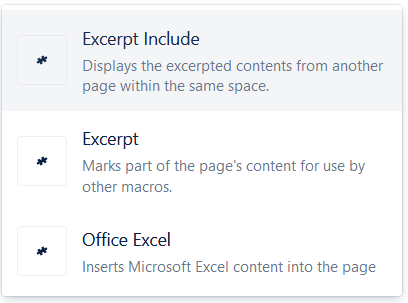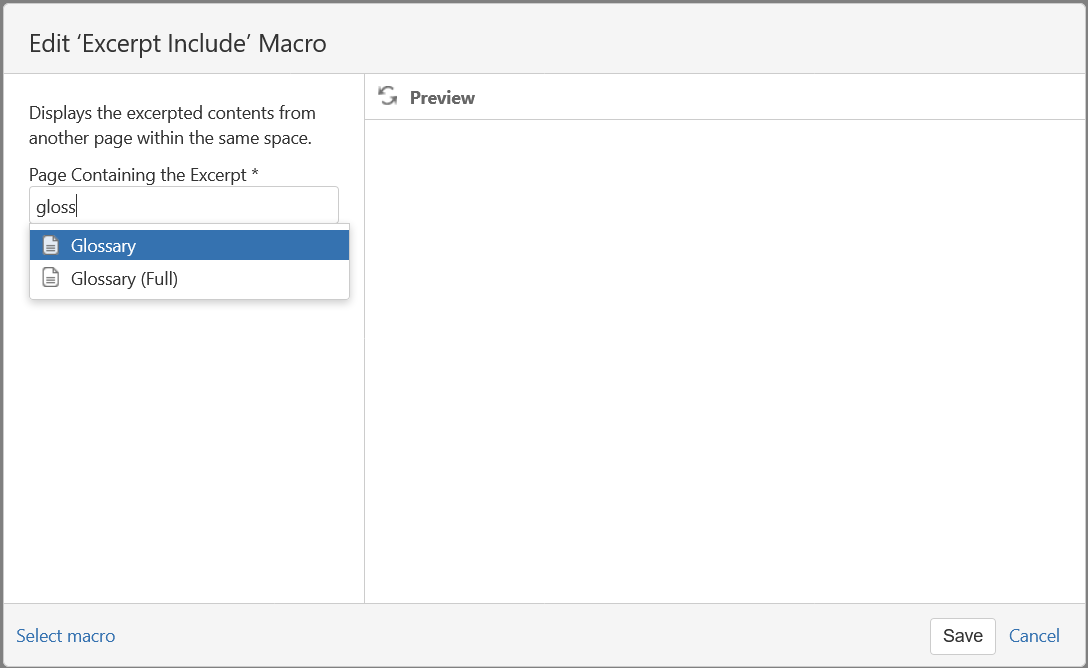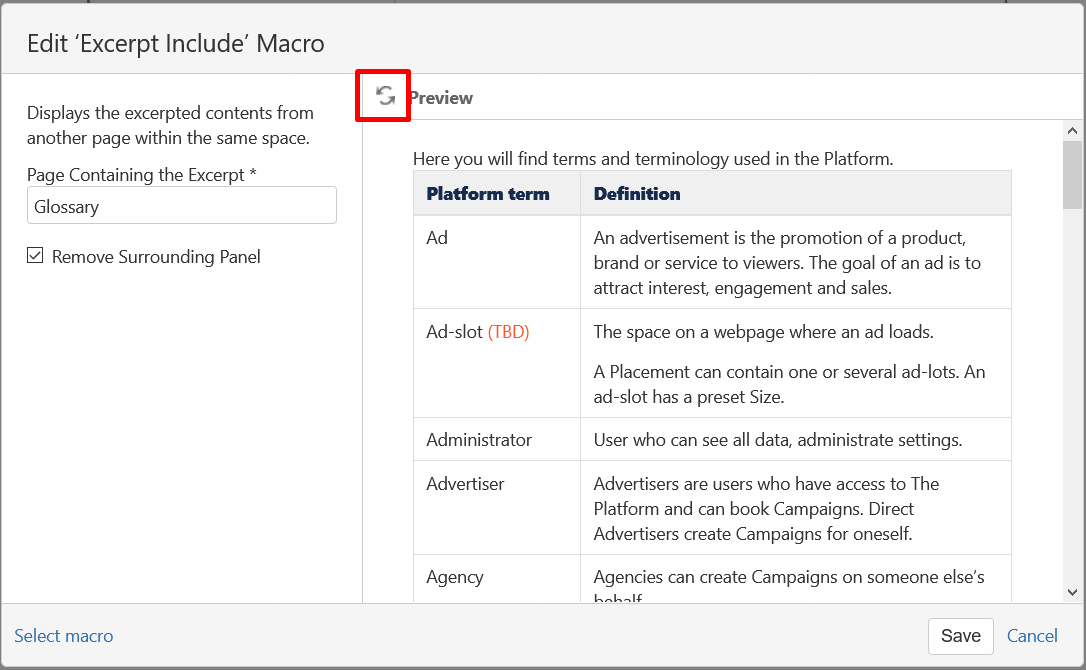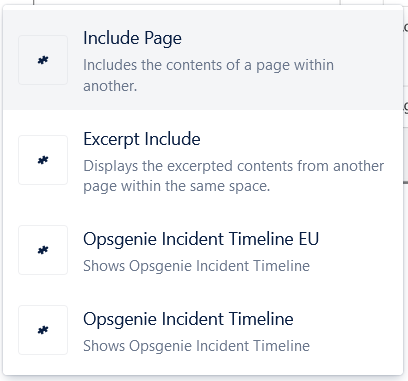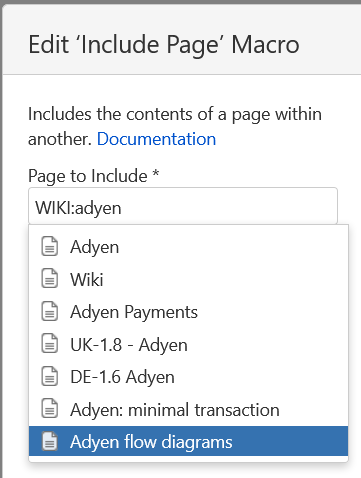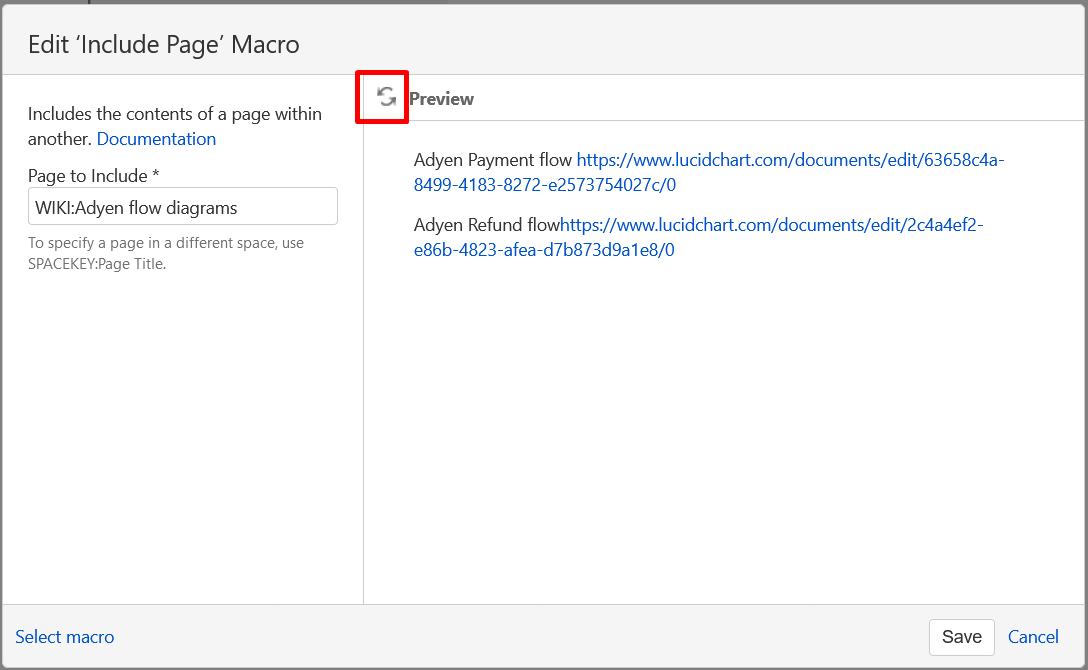When creating your own pages, you can include other Pages and Excerpts.
Including Pages and Excerpts maintains a live link between pages. If the original content is updated, anywhere that content is included, it will be updated as well.
Regardless which editor you use, whenever creating documents, please follow
DanAds' Documentation Guidelines.
Excerpts
An Excerpt is part of a page. You can use excerpts to build content on your own pages.
Using Excerpts is a two step process:
The creator makes part of a page available by using the Excerpt macro.
After Publishing the page, the Excerpt is available for you to include anywhere by using the Excerpt Include macro.
The good (and the bad) of Confluence Excerpts:
![]() A page can include any number of Excerpts.
A page can include any number of Excerpts.
![]() A page can contain only one Excerpt section. It can be part of a page, or the whole page.
A page can contain only one Excerpt section. It can be part of a page, or the whole page.
![]() An Excerpt can be used in any Page, from any Space.
An Excerpt can be used in any Page, from any Space.
![]() An Excerpts retains the original formatting, headers, tables, etc.
An Excerpts retains the original formatting, headers, tables, etc.
![]() An Excerpt can blends seamlessly into the page where included.
An Excerpt can blends seamlessly into the page where included.
![]() Headers in Excerpts are retained and will show in the table of content of the page where it is included.
Headers in Excerpts are retained and will show in the table of content of the page where it is included.
To include an Excerpt from one page, into another page:
Select the page where you want to include the excerpt.
Click the Edit icon.
Position your cursor where you want the content.
Type /excerpt
Select Excerpt Include from the popup
Type the first letters of the Excerpt you wish to include.
To include a page from another Confluence Space, prefix the page name with SPACEKEY and a colon.Select the Excerpt.
Select Remove Surrounding Panel.
Click the Refresh icon.
Check the Preview and click Save.
Include Page
You can include all content from a page by using the Include Page macro.
Edit the page.
Position your cursor where you want the content.
Type /include.
Select Include Page from the popup.
Type the first letters of the Page you wish to include.
To include a page from another Confluence Space, prefix the page name with SPACEKEY and a colon.Select the page and click the Refresh icon.
Control the Preview and click Save.